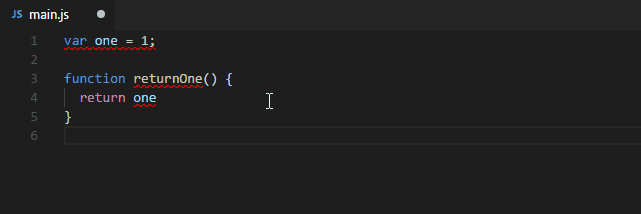8481. Creating Full Stack App with React and Node.jsReact, Nodejs, Express, and Webpack
Introduce how to setup a full stack app project with React, Node.js, Express and Webpack.
1. Introduction
Create a full stack React application with a Node.js and Express backend. Client side code is written in React and the backend API is written using Express. This application is configured with Airbnb’s ESLint rules and formatted through prettier.
1.1 Development mode
In the development mode, we will have 2 servers running. The front end code will be served by the webpack dev server which helps with hot and live reloading. The server side Express code will be served by a node server using nodemon which helps in automatically restarting the server whenever server side code changes.
1.2 Production mode
In the production mode, we will have only 1 server running. All the client side code will be bundled into static files using webpack and it will be served by the Node.js Express application.
2. Packages
2.1 Babel
Babel helps us to write code in the latest version of JavaScript. If an environment does not support certain features natively, Babel will help us to compile those features down to a supported version. It also helps us to convert JSX to Javascript.
Create a file named .babelrc in project root folder to tell our app to use React and ES2015.
{
"presets": ["env", "react"]
}
Babel requires plugins to do the transformation. Presets are the set of plugins defined by Babel. Preset env allows to use babel-preset-es2015, babel-preset-es2016, and babel-preset-es2017 and it will transform them to ES5. Preset react allows us to use JSX syntax and it will transform JSX to Javascript.
2.2 ESLint
ESLint is a pluggable and configurable linter tool for identifying and reporting on patterns in JavaScript. Create a file named .eslintrc.json in project root folder to describe the configurations required for ESLint.
{
"extends": ["airbnb"],
"env": {
"browser": true,
"node": true
},
"rules": {
"no-console": "off",
"comma-dangle": "off",
"react/jsx-filename-extension": "off"
}
}
We use the Airbnb’s Javascript Style. Since we are going to write both client (browser) and server side (Node.js) code, so set the env to browser and node with value true. Optionally, we can override the Airbnb’s configurations to suit our needs. I have turned off no-console, comma-dangle and react/jsx-filename-extension rules.
2.3 Webpack
Webpack is a module bundler. Its main purpose is to bundle JavaScript files for usage in a browser. Create a file named webpack.config.js to describe the configurations required for webpack.
const path = require("path");
const HtmlWebpackPlugin = require("html-webpack-plugin");
const CleanWebpackPlugin = require("clean-webpack-plugin");
const outputDirectory = "dist";
module.exports = {
entry: "./src/client/index.js",
output: {
path: path.join(__dirname, outputDirectory),
filename: "bundle.js"
},
module: {
rules: [
{
test: /\.js$/,
exclude: /node_modules/,
use: {
loader: "babel-loader"
}
},
{
test: /\.css$/,
use: ["style-loader", "css-loader"]
}
]
},
devServer: {
port: 3000,
open: true,
proxy: {
"/api": "http://localhost:8080"
}
},
plugins: [
new CleanWebpackPlugin([outputDirectory]),
new HtmlWebpackPlugin({
template: "./public/index.html",
favicon: "./public/favicon.ico"
})
]
};
The following points need to be noted about the above code.
entry: Here the application starts executing and webpack starts bundlingoutputpath and filename: the target directory and the filename for the bundled outputmoduleloaders: Module loaders are transformations that are applied on the source code of a module. We pass all the js file through babel-loader to transform JSX to Javascript. CSS files are passed through css-loaders and style-loaders to load and bundle CSS files.devServer: Configurations for the webpack-dev-server which will be described in coming section.plugins: clean-webpack-plugin is a webpack plugin to remove the build folder(s) before building. html-webpack-plugin simplifies creation of HTML files to serve your webpack bundles. It loads the template (public/index.html) and injects the output bundle.
2.4 Webpack dev server
Webpack dev server is used along with webpack. It provides a development server that provides live reloading for the client side code. This should be used for development only.
The devServer section of webpack.config.js contains the configuration required to run webpack-dev-server which is given below.
devServer: {
port: 3000,
open: true,
proxy: {
"/api": "http://localhost:8080"
}
}
- Port specifies the Webpack dev server to listen on this particular port (3000 in this case).
- When open is set to true, it will automatically open the home page on startup.
- Proxying URLs can be useful when we have a separate API backend development server and we want to send API requests on the same domain. In our case, we have a Nodejs/Express backend where we want to send the API requests to.
2.5 Nodemon
Nodemon is a utility that will monitor for any changes in the server source code and it automatically restart the server. This is used in development only.
Create a file named nodemon.json to describe the configurations required for Nodemon.
{
"watch": ["src/server/"]
}
Here, we tell nodemon to watch the files in the directory src/server where out server side code resides. Nodemon will restart the node server whenever a file under src/server directory is modified.
2.6 Express
Express is a web application framework for Node.js. It is used to build our backend API’s. src/server/index.js is the entry point to the server application. Its content is shown below.
const express = require("express");
const os = require("os");
const app = express();
app.use(express.static("dist"));
app.get("/api/getUsername", (req, res) =>
res.send({ username: os.userInfo().username })
);
app.listen(8080, () => console.log("Listening on port 8080!"));
This starts a server and listens on port 8080 for connections. The app responds with {username: <username>} for requests to the URL (/api/getUsername). It is also configured to serve the static files from dist directory.
2.7 Concurrently
Concurrently is used to run multiple commands concurrently. We need it to run the webpack dev server and the backend node server concurrently in the development environment. Below are the npm/yarn script commands defined in ‘package.json’.
"client": "webpack-dev-server --mode development --devtool inline-source-map --hot",
"server": "nodemon src/server/index.js",
"dev": "concurrently \"npm run server\" \"npm run client\""
3. Codes
3.1 Folder Structure
All the source code will be inside src directory. Inside src, there is client and server directory. All the frontend code (react, css, js and any other assets) will be in client directory. Backend Node.js Express code will be in the server directory.
3.2 Setting up Server with Express
Create file ./src/server/index.js.
const express = require('express');
const os = require('os');
const app = express();
app.use(express.static('dist'));
app.get('/api/getUsername', (req, res) => res.send({ username: os.userInfo().username }));
app.listen(8080, () => console.log('Listening on port 8080!'));
3.3 Setting up Client with React
Create file ./src/client/index.js
import React from 'react';
import ReactDOM from 'react-dom';
import App from './App';
ReactDOM.render(<App />, document.getElementById('root'));
Create file ./src/client/App.js
import React, { Component } from 'react';
import './app.css';
export default class App extends Component {
constructor(props) {
super(props);
this.state = { username: null };
}
componentDidMount() {
fetch('/api/getUsername')
.then(res => res.json())
.then(user => this.setState({ username: user.username }));
}
render() {
return (
<div>
{this.state.username ? (
<h1>Hello {this.state.username}</h1>
) : (
<h1>Loading.. please wait!</h1>
)}
</div>
);
}
}
Create file ./src/client/app.css
h1 {
color: green;
text-align: center;
}
Create ./public/index.html
<!DOCTYPE html>
<html lang="en">
<head>
<meta charset="UTF-8">
<meta name="viewport" content="width=device-width, initial-scale=1.0">
<meta http-equiv="X-UA-Compatible" content="ie=edge">
<title>Full Stack App</title>
</head>
<body>
<div id="root"></div>
</body>
</html>
3.4 Final Project Structure
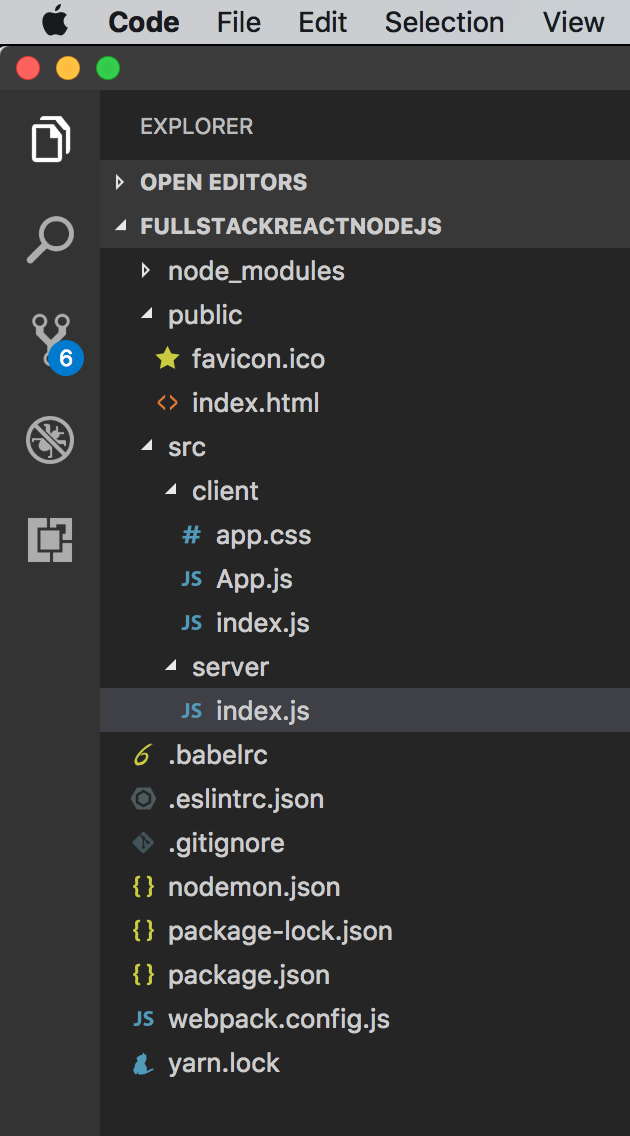
4. Running and Testing
Start both the client and server with ‘npm run dev’.
$ npm run dev
Other commands.
# Install dependencies
yarn (or npm install)
# Start development server
yarn dev (or npm run dev)
# Build for production
yarn build (or npm run build)
# Start production server
yarn start (or npm start)
Open web browser, access ‘http://localhost:3000/’.
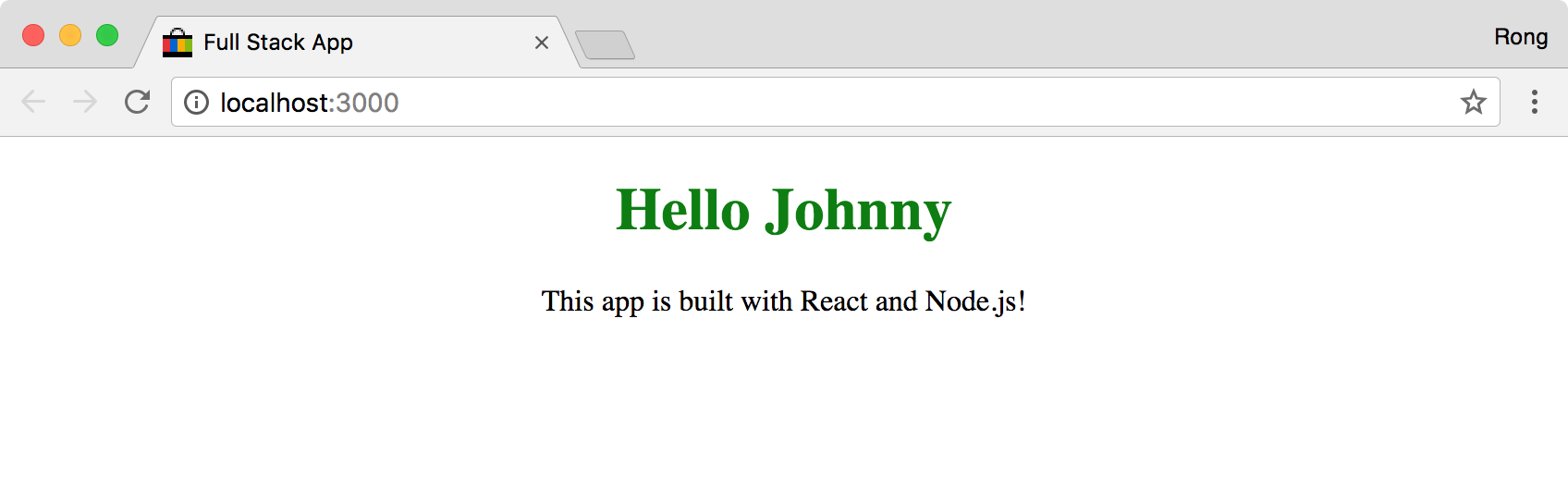 Through the debug tool, we can see, the name is fetched from the api.
Through the debug tool, we can see, the name is fetched from the api.
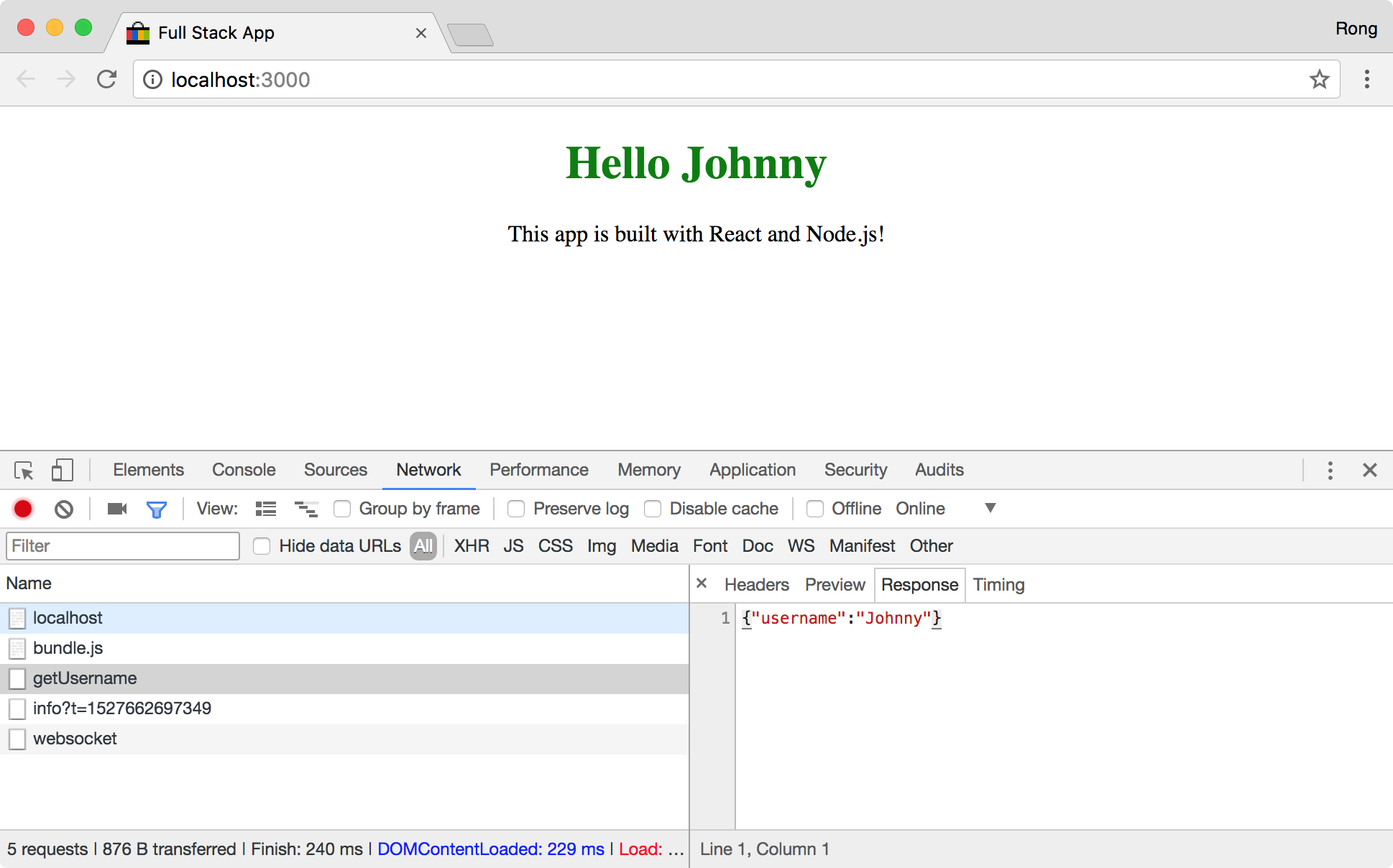
5. Setting up ESLint and Prettier on VS Code
VSCode is a lightweight but powerful source code editor. ESLint takes care of the code-quality. Prettier takes care of all the formatting.
5.1 Installation
- Install VSCode
- Install ESLint extension
- Install Prettier extension
5.2 VSCode User Settings
Code->Preferences->Settings, add following scripts to User Settings.
"eslint.alwaysShowStatus": true,
"eslint.autoFixOnSave": true,
"editor.formatOnSave": true,
"prettier.eslintIntegration": true
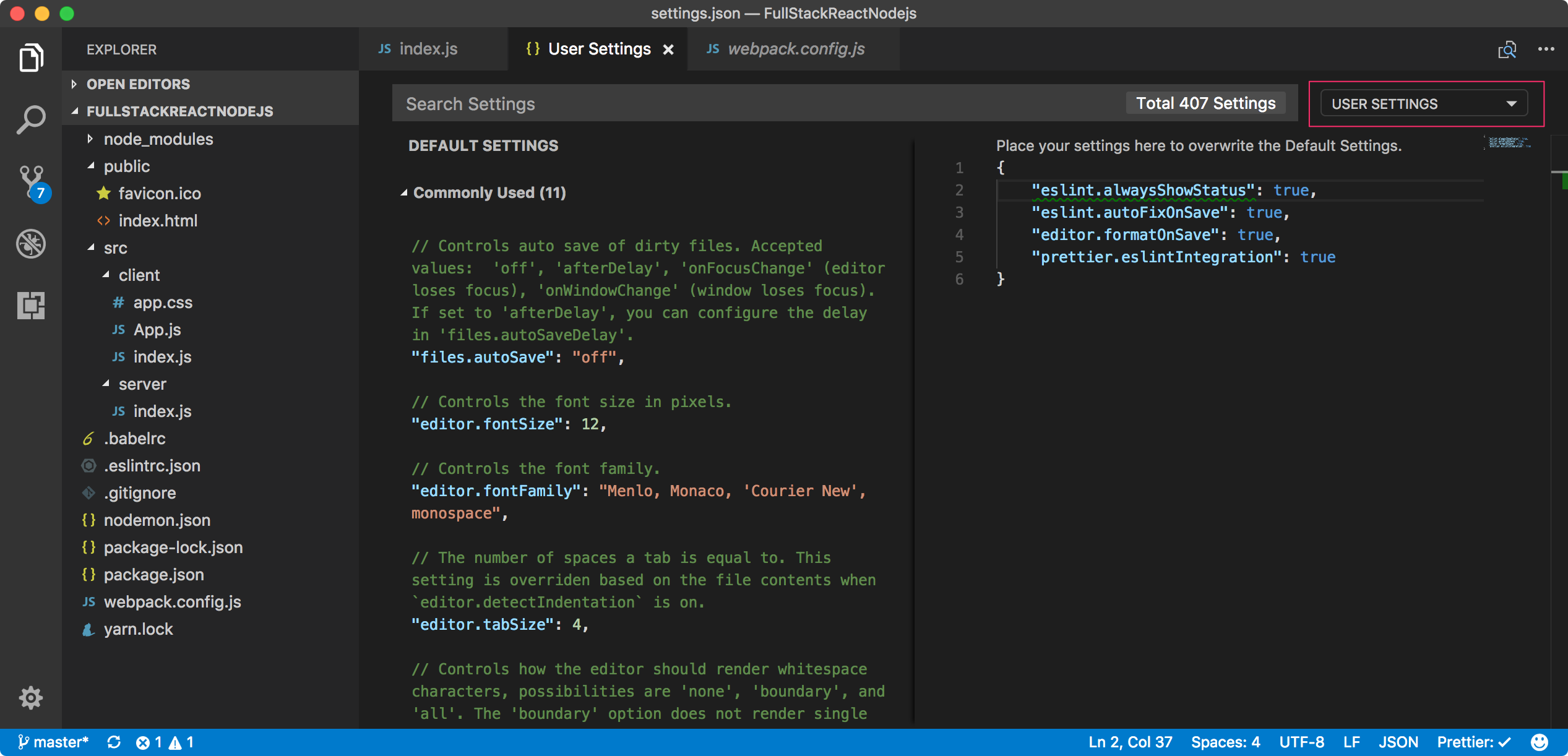
5.3 Having a Try
Restart VS Code, open any source file, try to edit any js file. ESLint will check your code against the Airbnb JavaScript Style Guide and warn you of any conflicts.