8104. Setting up Jekyll on Windows 10Jekyll and Windows10
Setup Jekyll on Windows 10.
1. Setup Ruby and Ruby Dev Kit.
Get Ruby Installer from https://rubyinstaller.org/downloads/. Execute it to start the installation, check the option ‘Add Ruby executables to your PATH’.
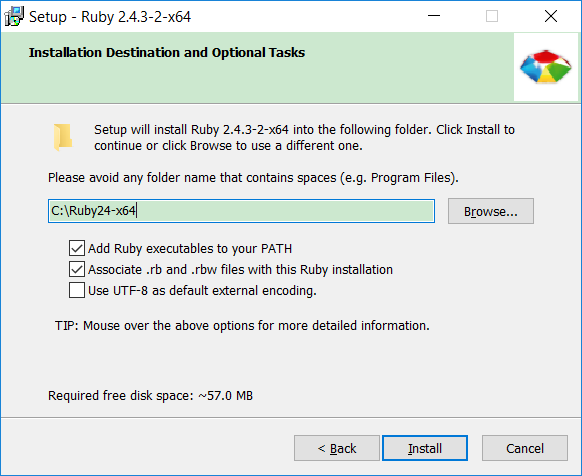 After Ruby is installed, check the option ‘Run ‘ridk install’ to install MSYS2 and development toolchain.’
After Ruby is installed, check the option ‘Run ‘ridk install’ to install MSYS2 and development toolchain.’
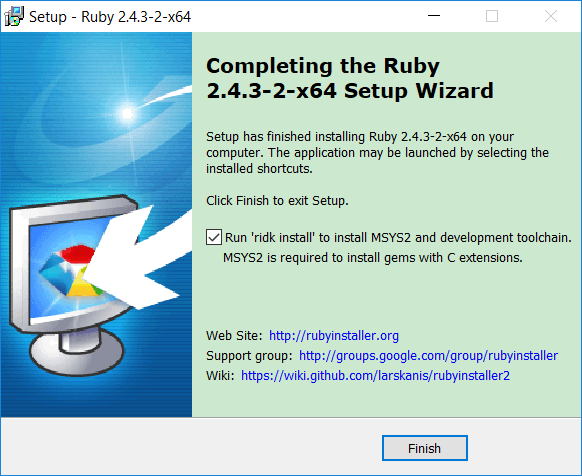 A new command windows will be opened. Select the first option ‘1 - MSYS2 base installation’.
A new command windows will be opened. Select the first option ‘1 - MSYS2 base installation’.
_____ _ _____ _ _ _ ___
| __ \ | | |_ _| | | | | | |__ \
| |__) | _| |__ _ _ | | _ __ ___| |_ __ _| | | ___ _ __ ) |
| _ / | | | '_ \| | | | | | | '_ \/ __| __/ _` | | |/ _ \ '__/ /
| | \ \ |_| | |_) | |_| |_| |_| | | \__ \ || (_| | | | __/ | / /_
|_| \_\__,_|_.__/ \__, |_____|_| |_|___/\__\__,_|_|_|\___|_||____|
__/ | _
|___/ _|_ _ __ | | o __ _| _ _
| (_) | |^| | | |(_|(_)\^/_>
1 - MSYS2 base installation
2 - MSYS2 system update
3 - MSYS2 and MINGW development toolchain
Which components shall be installed? If unsure press ENTER [1,2,3] 1
You can also go to http://www.msys2.org/ to download the installer and install it manually.
After the installation, MSYS2 is installed to folder C:\msys64\. You can start it by running msys2_shell.cmd.
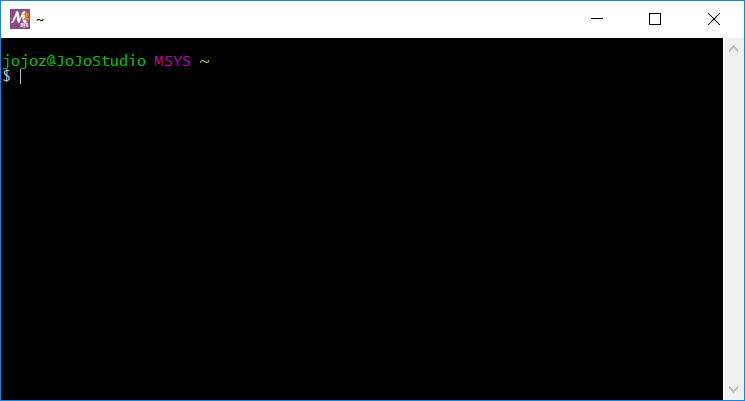
2. Install Jekyll gem
Run gem install jekyll to install jekyll. However, there is an error, see below.
c:\Ruby24-x64>gem install jekyll
Temporarily enhancing PATH for MSYS/MINGW...
Building native extensions. This could take a while...
ERROR: Error installing jekyll:
ERROR: Failed to build gem native extension.
current directory: C:/Ruby24-x64/lib/ruby/gems/2.4.0/gems/http_parser.rb-0.6.0/ext/ruby_http_parser
C:/Ruby24-x64/bin/ruby.exe -r ./siteconf20180309-5716-tu74b8.rb extconf.rb
creating Makefile
current directory: C:/Ruby24-x64/lib/ruby/gems/2.4.0/gems/http_parser.rb-0.6.0/ext/ruby_http_parser
make "DESTDIR=" clean
'make' is not recognized as an internal or external command,
operable program or batch file.
current directory: C:/Ruby24-x64/lib/ruby/gems/2.4.0/gems/http_parser.rb-0.6.0/ext/ruby_http_parser
make "DESTDIR="
'make' is not recognized as an internal or external command,
operable program or batch file.
make failed, exit code 1
Gem files will remain installed in C:/Ruby24-x64/lib/ruby/gems/2.4.0/gems/http_parser.rb-0.6.0 for inspection.
Results logged to C:/Ruby24-x64/lib/ruby/gems/2.4.0/extensions/x64-mingw32/2.4.0/http_parser.rb-0.6.0/gem_make.out
It seems some components are missing. Run ridk install, select the third option ‘3 - MSYS2 and MINGW development toolchain’.
c:\Ruby24-x64\bin>ridk install
_____ _ _____ _ _ _ ___
| __ \ | | |_ _| | | | | | |__ \
| |__) | _| |__ _ _ | | _ __ ___| |_ __ _| | | ___ _ __ ) |
| _ / | | | '_ \| | | | | | | '_ \/ __| __/ _` | | |/ _ \ '__/ /
| | \ \ |_| | |_) | |_| |_| |_| | | \__ \ || (_| | | | __/ | / /_
|_| \_\__,_|_.__/ \__, |_____|_| |_|___/\__\__,_|_|_|\___|_||____|
__/ | _
|___/ _|_ _ __ | | o __ _| _ _
| (_) | |^| | | |(_|(_)\^/_>
1 - MSYS2 base installation
2 - MSYS2 system update
3 - MSYS2 and MINGW development toolchain
Which components shall be installed? If unsure press ENTER [1,2,3] 3
Then, try to install jekyll again. This time, there should be no more error.
gem install jekyll
3. Creating New Jekyll Website
Create a new website to test whether Jekyll works properly.
$ cd d:/test
$ jekyll new blog
$ cd blog
$ gem install bundler
$ bundle install
$ bundle exec jekyll serve
Configuration file: d:/test/blog/_config.yml
Source: d:/test/blog
Destination: d:/test/blog/_site
Incremental build: disabled. Enable with --incremental
Generating...
done in 0.755 seconds.
Auto-regeneration: enabled for 'd:/test/blog'
Server address: http://127.0.0.1:4000/
Server running... press ctrl-c to stop.
Access http://127.0.0.1:4000/ in web browser. The new ‘blog’ website is live now.
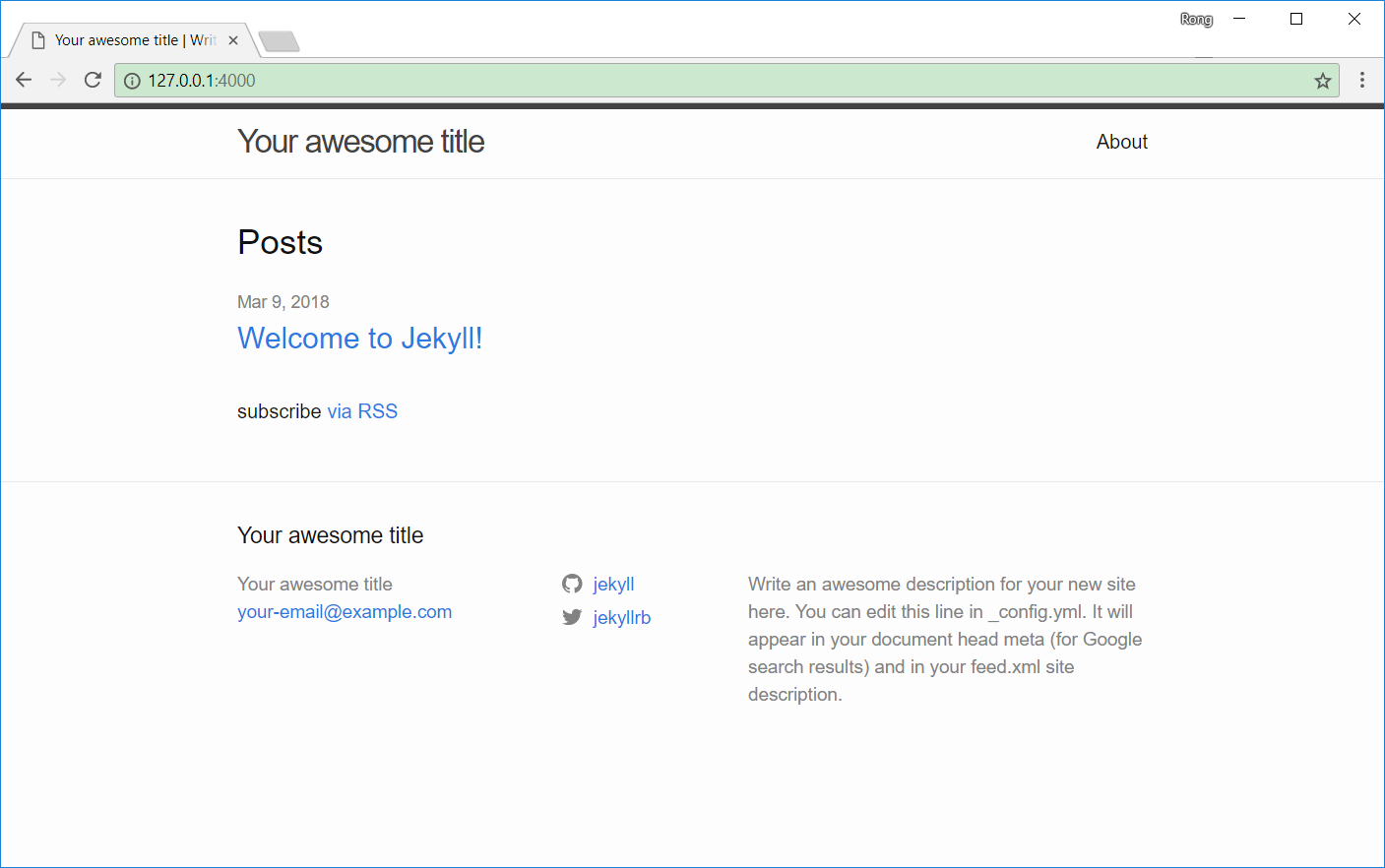
4. Hosting Existing GitHub Page Website
Clone the source code of your GitHub Page Website from GitHub to your local directory. Run ‘bundle exec jekyll serve --port 12001’.
C:\Users\jojoz>cd d:\Johnny\GitHub\jojozhuang.github.io
C:\Users\jojoz>d:
d:\Johnny\GitHub\jojozhuang.github.io>bundle exec jekyll serve --port 12001
Configuration file: d:/Johnny/GitHub/jojozhuang.github.io/_config.yml
Source: d:/Johnny/GitHub/jojozhuang.github.io
Destination: d:/Johnny/GitHub/jojozhuang.github.io/_site
Incremental build: disabled. Enable with --incremental
Generating...
Build Warning: Layout 'nil' requested in blog/atom.xml does not exist.
done in 11.595 seconds.
Please add the following to your Gemfile to avoid polling for changes:
gem 'wdm', '>= 0.1.0' if Gem.win_platform?
Auto-regeneration: enabled for 'd:/Johnny/GitHub/jojozhuang.github.io'
Server address: http://127.0.0.1:12001
Access http://127.0.0.1:12001 in web browser. GitHub Page website is live in local.
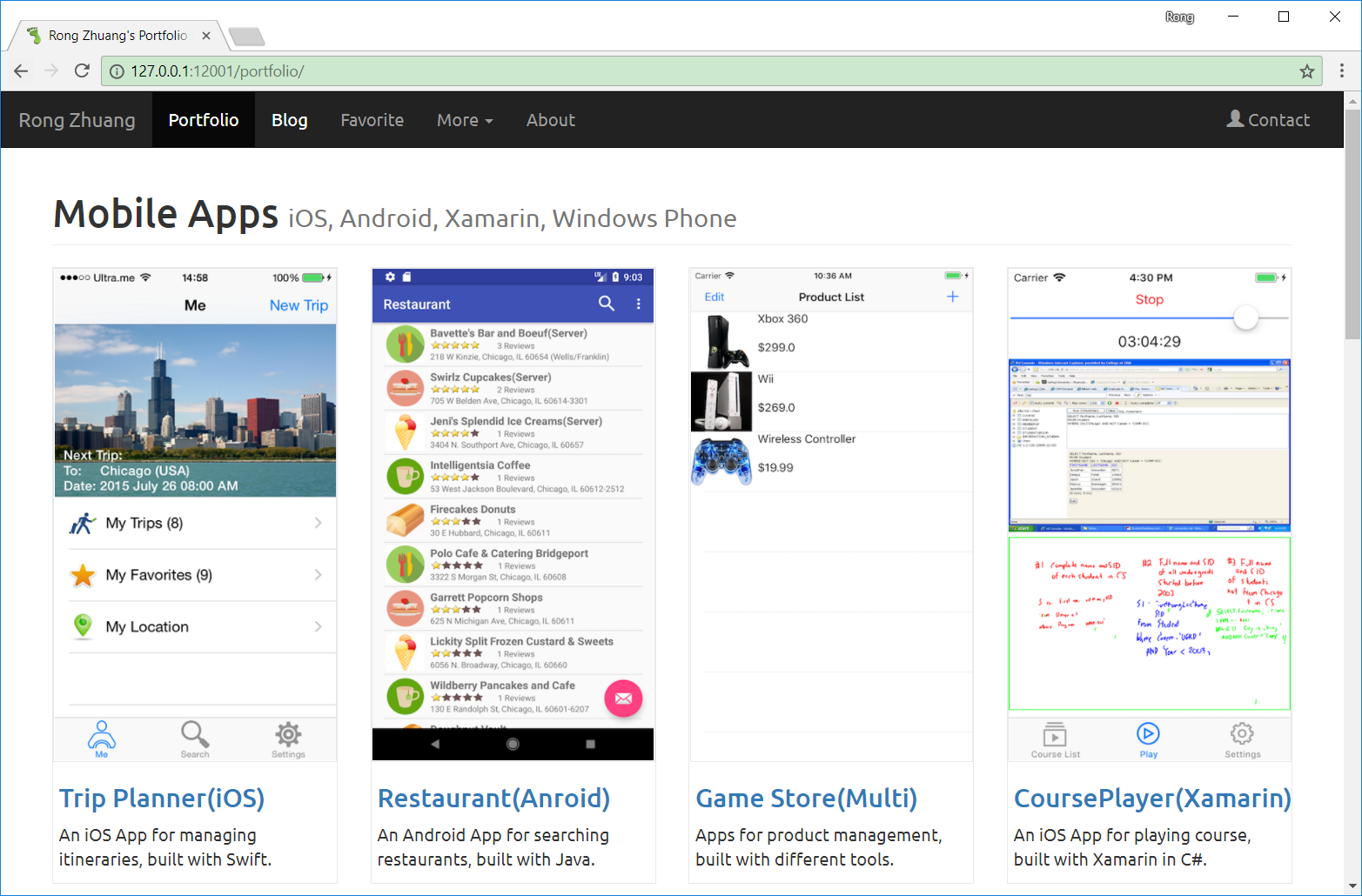
5. Hosting GitHub Page on Ubuntu
Another option to run Jekyll on Windows is to install Ubuntu on Windows 10. Check the link https://jekyllrb.com/docs/windows/.
5.1 Installing the Windows Subsystem for Linux
Run Powershell as administrator
Enable-WindowsOptionalFeature -Online -FeatureName Microsoft-Windows-Subsystem-Linux
Then, restart your computer when prompted.
5.2 Installing Ubuntu from Microsoft Store
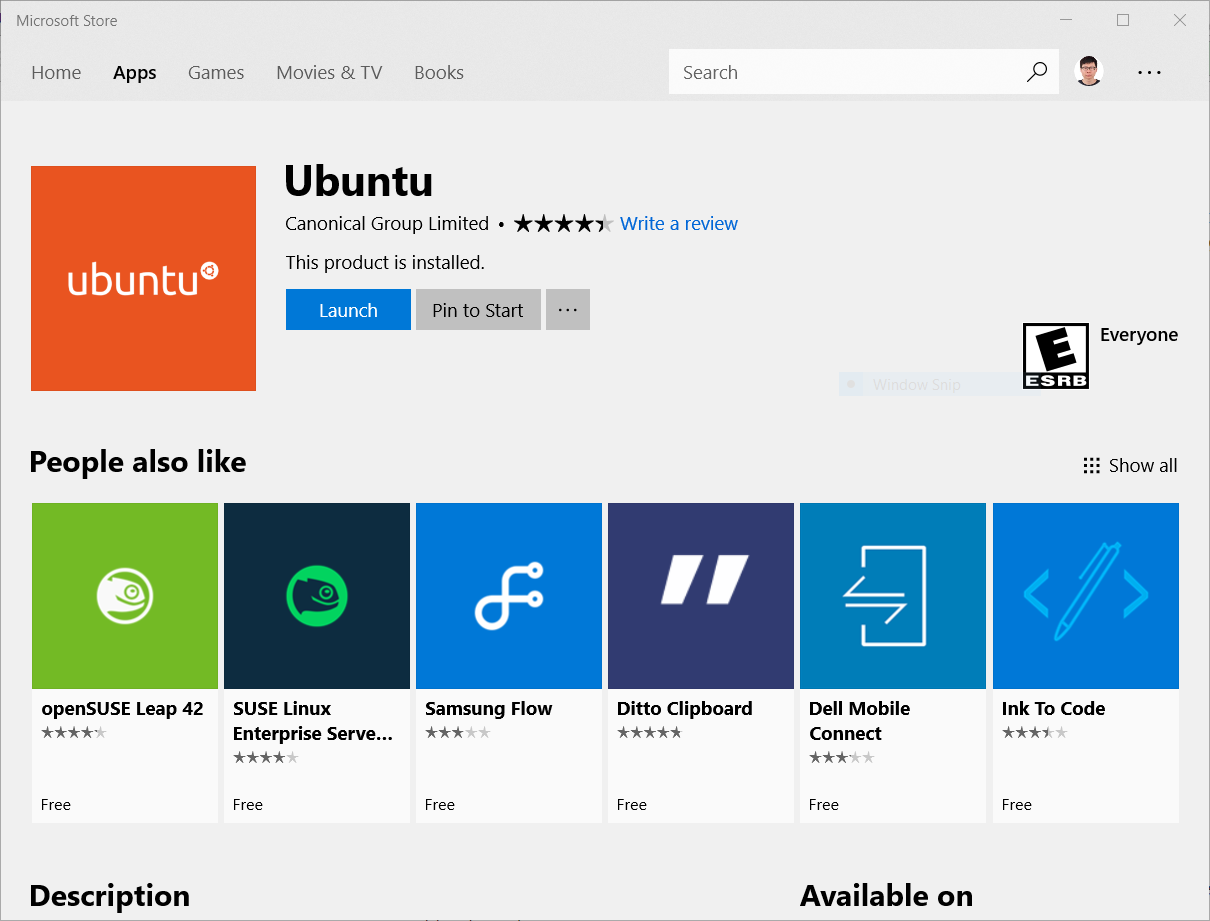
5.3 Installing Jekyll on Ubuntu
Follow the steps mentioned in Setting up Jekyll on Ubuntu and macOS to setup Jekyll on Ubuntu sub system.
Then navigate to the root directory of jekyll site, use bundle command to launch it.
cd /mnt/d/GitHub/jojozhuang.github.io/
bundle exec jekyll serve --port 12001