8126. Jekyll - Math Symbols with MathJaxMathJax and Mathematic
Display mathematical notation in web pages with MathJax.
1. Math Symbols
1. Showing Math Symbols on Web Page
The support of displaying math symbols with html tags is limited. Though you can use UTF-8 to display some special characters, it is hard to remember them and it is inconvenient to use.
| Title | Formula | HTML Tag |
|---|---|---|
| Square | n2 | n<sup>2</sup> |
| Square Root | √, √ | √, or √ |
| Summary | ∑, ∑ | ∑, or ∑ |
2. Using MathJax on Web Pages
2.1 MathJax
MathJax is a cross-browser JavaScript library that displays mathematical notation in web browsers.
2.2 Loading MathJax
The preferred way to use MathJax on a web page is by linking to the publicly available MathJax Content Delivery Network(CDN). This can be done by adding the following code snippet into the HTML header block(the code between <head> and </head>) of your HTML or XHTML document:
<script type="text/javascript"
src="http://cdn.mathjax.org/mathjax/latest/MathJax.js?config=TeX-AMS-MML_HTMLorMML">
</script>
For greater security, it is also possible to access the CDN via https:
<script type="text/javascript" async
src="https://cdnjs.cloudflare.com/ajax/libs/mathjax/2.7.5/latest.js?config=TeX-MML-AM_CHTML">
</script>
2.3 Including MathML
With the link to MathJax in the HTML header in place, MathJax will recognize and render MathML elements that are included in the document with the standard <math> tags. A minimal example of a fully functional HTML page with embedded MathML using MathJax from the CDN could be the following:
<!DOCTYPE html>
<html>
<head>
<script type="text/javascript"
src="http://cdn.mathjax.org/mathjax/latest/MathJax.js?config=TeX-AMS-MML_HTMLorMML">
</script>
</head>
<body>
Let's consider <math><mi>a</mi><mo>≠</mo><mn>0</mn></math>.
</body>
</html>
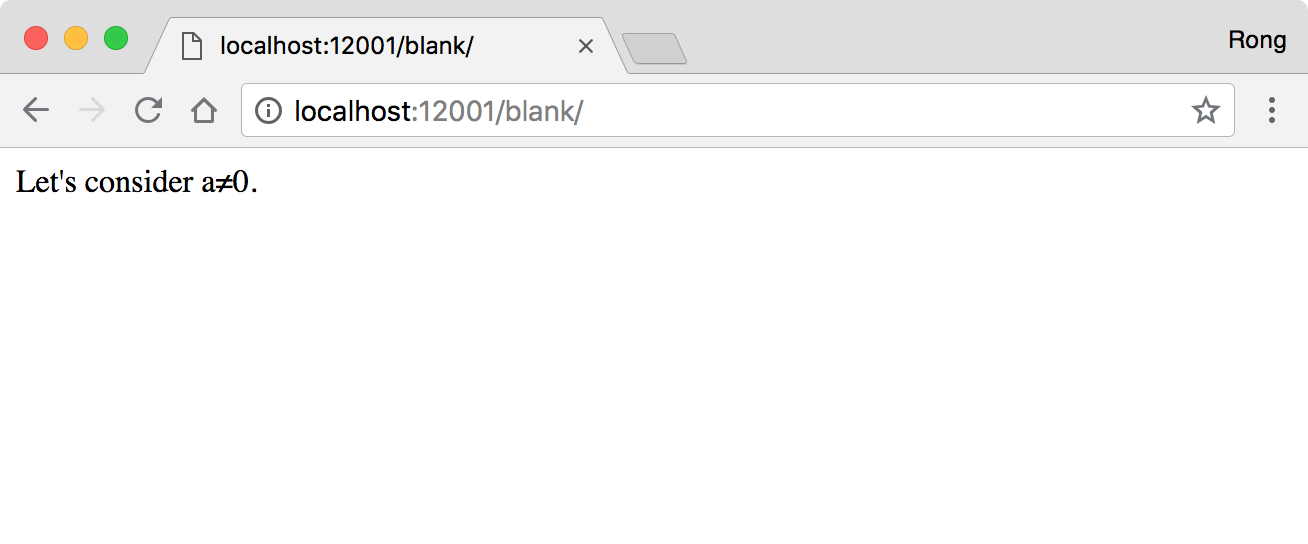
3. Using MathJax in Jekyll with Markdown
3.1 Page Template
Create a file named with mathjax.html in _include directory as follows:
<script type="text/x-mathjax-config">
MathJax.Hub.Config({
TeX: {
equationNumbers: {
autoNumber: "AMS"
}
},
tex2jax: {
inlineMath: [ ['$','$'], ['\\(', '\\)'] ],
displayMath: [ ['$$','$$'] ],
processEscapes: true,
}
});
</script>
<script type="text/javascript" src="http://cdn.mathjax.org/mathjax/latest/MathJax.js?config=TeX-AMS-MML_HTMLorMML"></script>
- See the details about the settings from here, especially for the escape character $ and ().
Update file _inlude/head.html, include the above template file if page.mathjax is true.
{% if page.mathjax %}
{% include mathjax.html %}
{% endif %}
3.2 Using Math Formula in Markdown Page
In order to use the math formula in markdown page, it must have a variable mathjax and set its value to true. For example, the following example is a markdown page using mathjax.
---
layout: tutorial
title: "Using MathJax in Jekyll"
date: 2018-07-10
tags: [MathJax, Mathematic]
mathjax: true
---
1) Example One: Construct the formula with following markdown.
$a^2 + b^2 = c^2$
Then you will get the formula as follows.
$a^2 + b^2 = c^2$
2) Example Two: Construct the formula with following markdown.
$ x = {-b \pm \sqrt{b^2-4ac} \over 2a} $
Then you will get the formula as follows.
$ x = {-b \pm \sqrt{b^2-4ac} \over 2a} $
3) Example Three: Construct the formula with following markdown.
$$\begin{eqnarray}
x' &=& &x \sin\phi &+& z \cos\phi \\
z' &=& - &x \cos\phi &+& z \sin\phi \\
\end{eqnarray}$$
Then you will get the formula as follows.
\[\begin{eqnarray} x' &=& &x \sin\phi &+& z \cos\phi \\ z' &=& - &x \cos\phi &+& z \sin\phi \\ \end{eqnarray}\]Here are some notes about the above example:
- The inline formula is between
$ ... $. - The display formula is between
$$ ... $$. - You can use the math envrionment directly, for example,
\begin{equation}...\end{equation}or\begin{align}...\end{align}. - Whenever in the inline math or display math, the star character
*must be escaped. - In the multi-lines display math, the line break symbol double-backslash
\\should be escaped, i.e., use four backslash\\\\. - If you found error while typesetting math formula, try to escape some special characters.