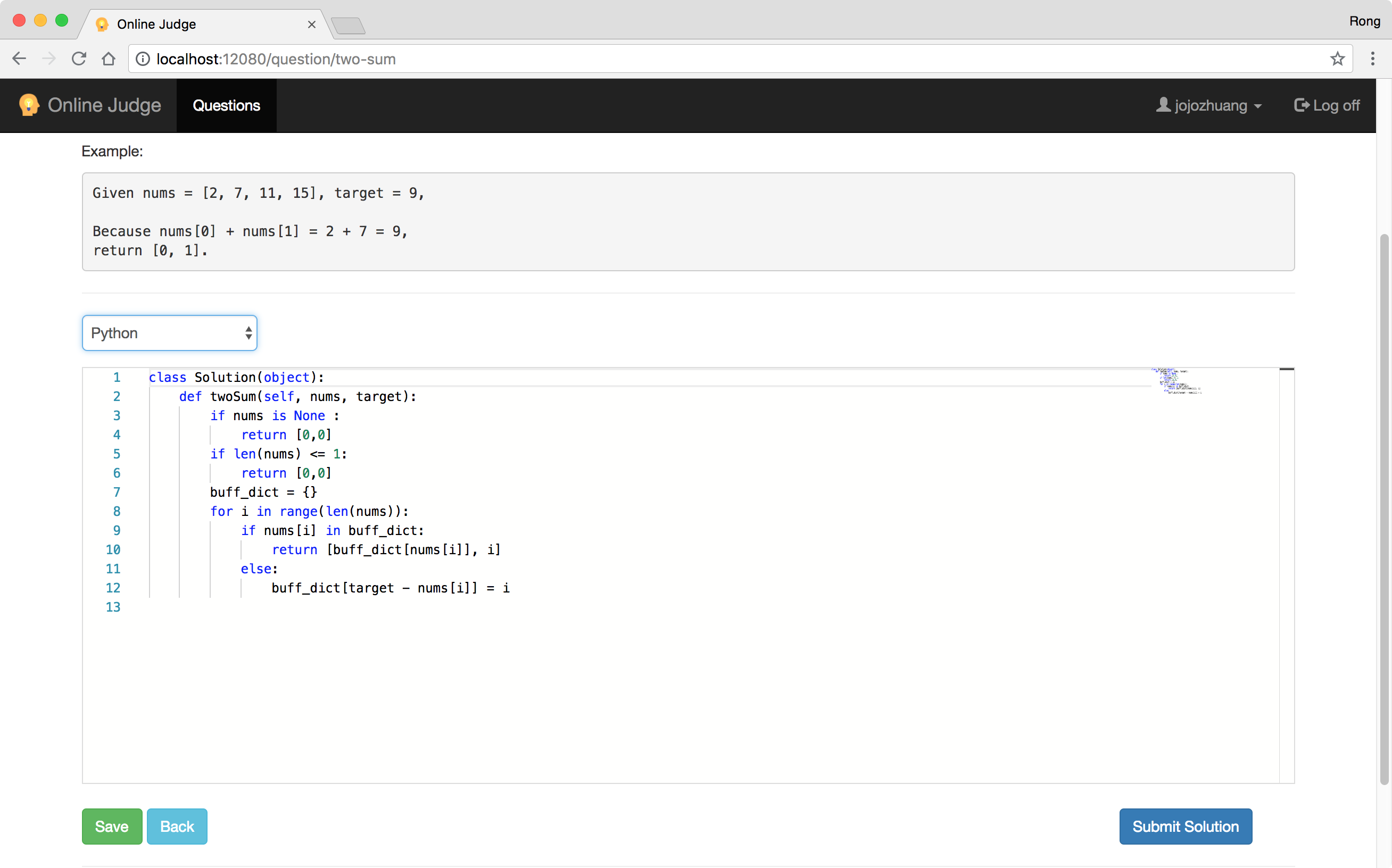9022. Online Judge - Code EditorMonaco Editor
Introduce how to use Monaco Editor: ngx-monaco-editor for editing code.
1. Code Editor
When writing code to provide the solution for online judge question, it’s better to have a professional code editor with features specifically designed to simplify and speed up typing of source code, such as syntax highlighting, indentation, autocomplete and brace matching functionality.
2. Monaco Editor
2.1 Monaco Editor
For this online judge app, I use Monaco Editor. It is the code editor that powers Visual Studio Code.
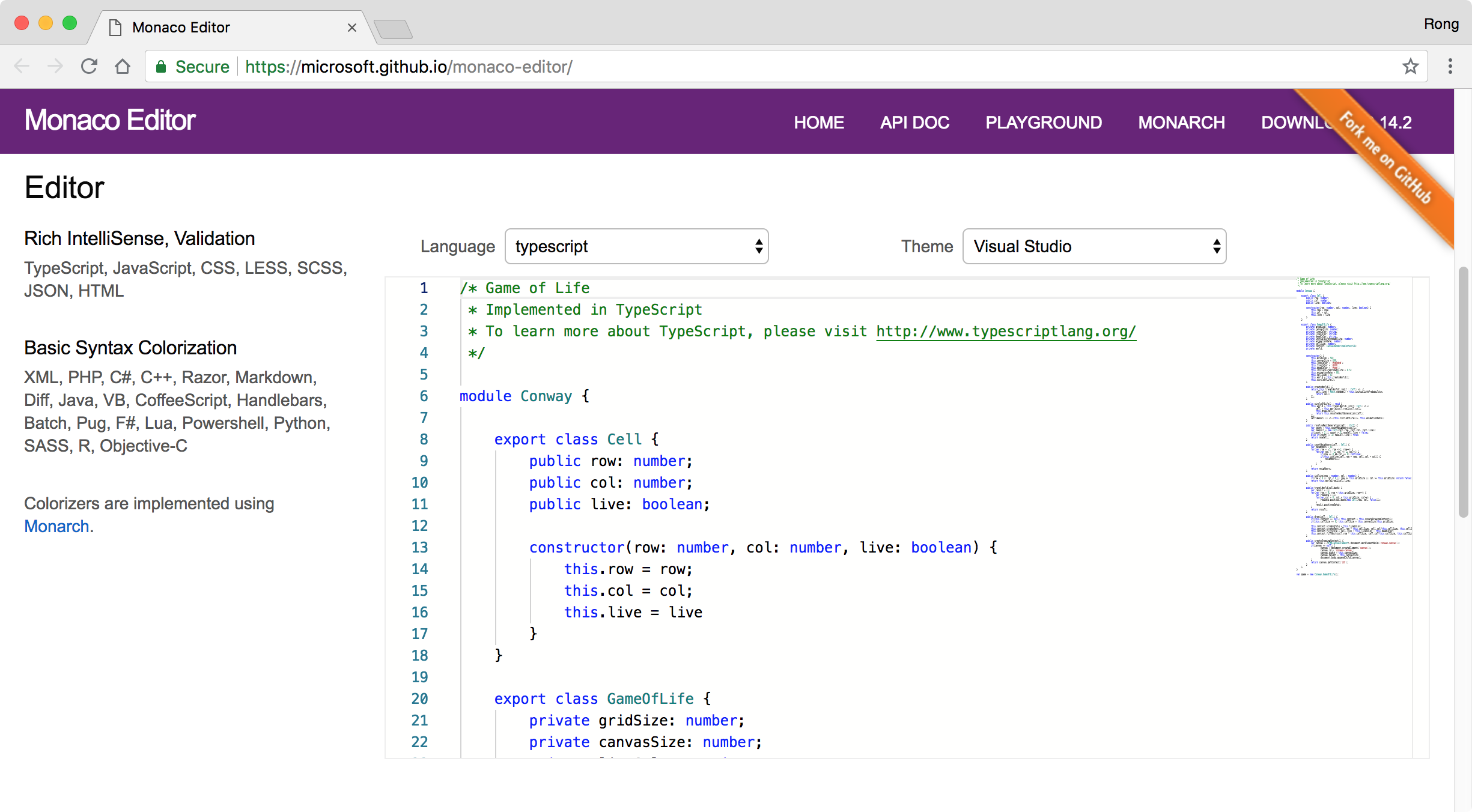
2.2 Monaco Editor for Angular
Instead of using Monaco Editor directly in Angular, we can ngx-monaco-editor which is Monaco Editor for Angular.
Install package ngx-monaco-editor,
npm install ngx-monaco-editor --save # By default, the latest version is Angular 6.
npm install ngx-monaco-editor@5.0.0 --save # For angular version 5
Edit .angular-cli.json, add the glob to assets.
{
"apps": [
{
"assets": [
{ "glob": "**/*", "input": "../node_modules/ngx-monaco-editor/assets/monaco", "output": "./assets/monaco/" }
],
...
}
...
],
...
}
Edit ‘app.module.ts’, import ‘FormsModule’ and ‘MonacoEditorModule’.
import { FormsModule } from '@angular/forms';
import { MonacoEditorModule } from 'ngx-monaco-editor';
...
@NgModule({
...
imports: [
BrowserModule,
FormsModule,
MonacoEditorModule.forRoot(),
RouterModule.forRoot(appRoutes)
],
...
})
export class AppModule { }
Notice: You must install the correct version of ngx-monaco-editor, otherwise, you will get the following error in browser and monaco editor won’t work properly.
TypeError: Object(...) is not a function
In the ‘package.json’ file, make sure that the main version of @angular/core is same with the main version of ngx-monaco-editor. For example, the following package definition in ‘package.json’ generates the above error. Because the angular version is 5, however, the monaco version is 6.
"dependencies": {
"@angular/animations": "^5.2.0",
"@angular/common": "^5.2.0",
"@angular/compiler": "^5.2.0",
"@angular/core": "^5.2.0",
"@angular/forms": "^5.2.0",
"@angular/http": "^5.2.0",
"@angular/platform-browser": "^5.2.0",
"@angular/platform-browser-dynamic": "^5.2.0",
"@angular/router": "^5.2.0",
"bootstrap": "^4.1.3",
"core-js": "^2.4.1",
"ngx-monaco-editor": "^6.0.0",
"rxjs": "^5.5.6",
"zone.js": "^0.8.19"
},
2.3 Usage
Add ‘<ngx-monaco-editor>’ to component html. For example, add it for editing java code in ‘./src/app/components/questions/algorithm-question.component.html’.
<div *ngIf="selectedLang=='java'" class="form-group">
<div class="col-sm-12">
<ngx-monaco-editor class="solution-code-editor" [options]="editorOptions1" [(ngModel)]="code1" formControlName="solution1"></ngx-monaco-editor>
<app-widget-validation-message [displayError]="isFieldValid('solution1')" errorMsg="Please enter solution">
</app-widget-validation-message>
</div>
</div>
Then, you can use ‘code1’ to get or set value for the editor.
2.4 Language
You also need to set options for this editor. The following codes set the theme to ‘vs’ and default language to ‘java’.
editorOptions1 = { theme: "vs", language: "java" };
If you need to change the language, you need to use ‘Object.assign()’ method, see the example below, which change the language to ‘python’.
this.editorOptions1 = Object.assign({}, this.editorOptions1, { language: "python" });
2.5 Editor Height
Define a class to change the height of the editor. For example, the below css set the height of the editor to ‘400px’.
.solution-code-editor {
height: 400px;
}
3. Testing
Start the app, go to question view, select one question to edit(eg. http://localhost:12080/question/two-sum). By default, the language is ‘javascript’.
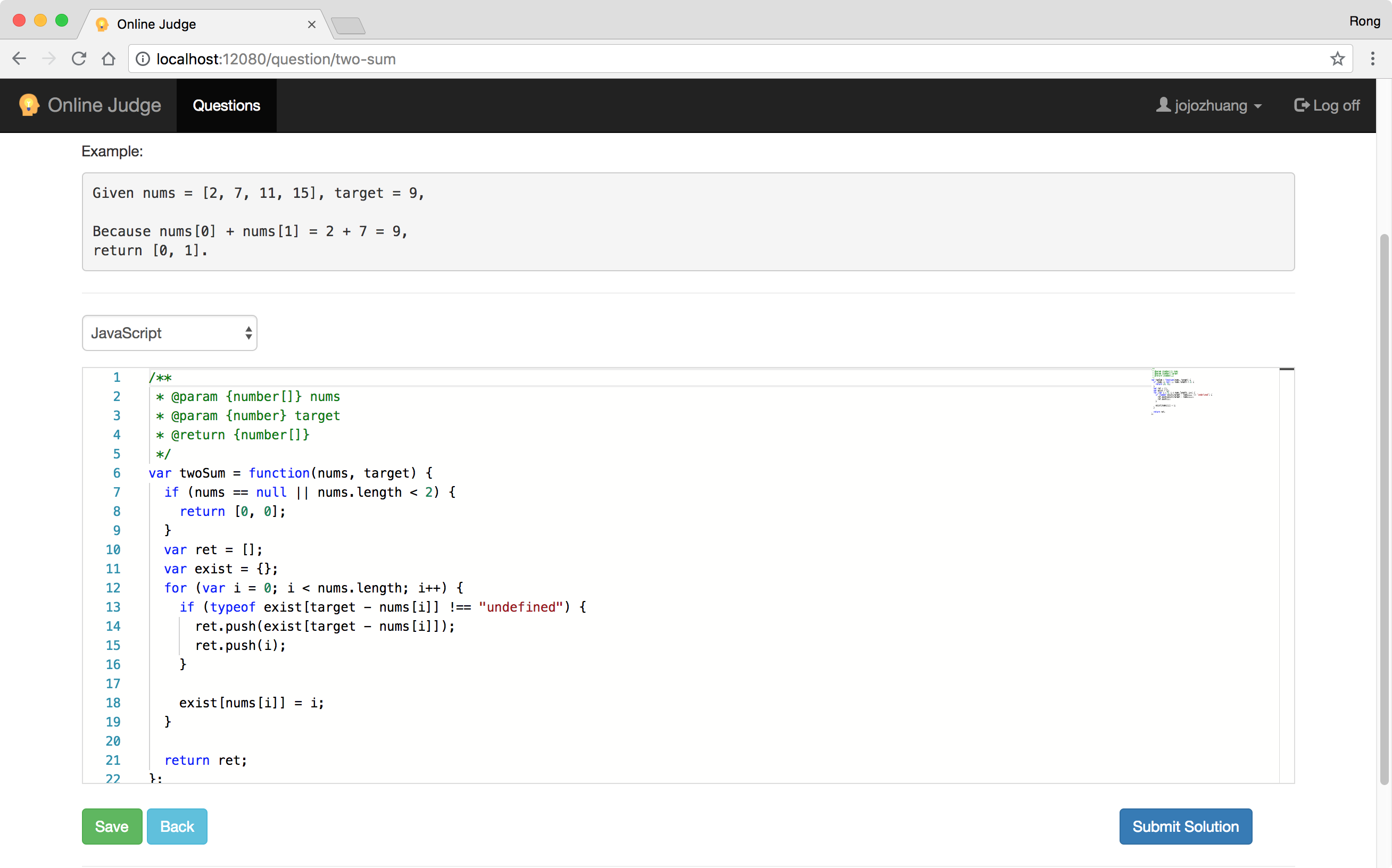 Select another language, ‘java’.
Select another language, ‘java’.
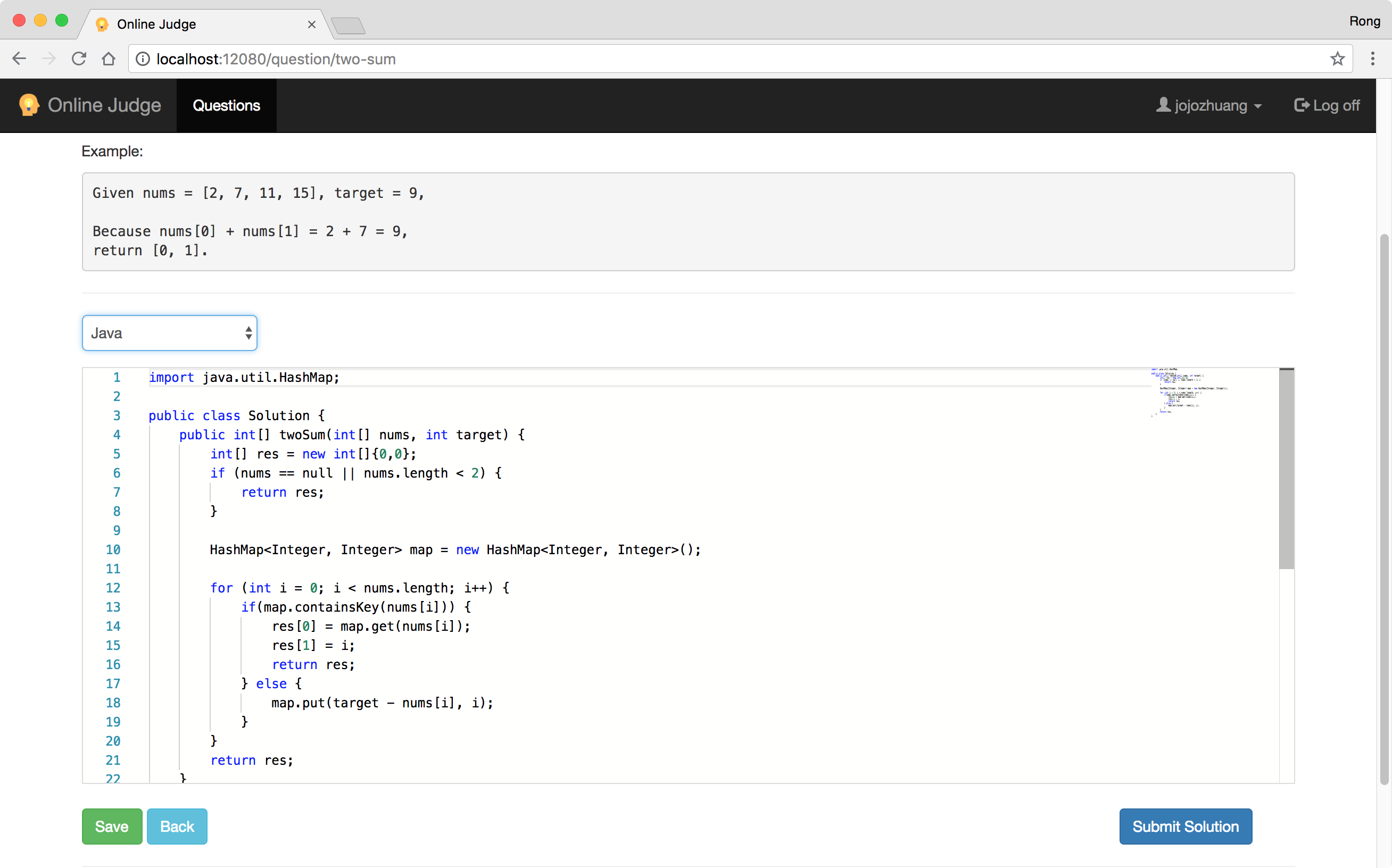 Or ‘python’.
Or ‘python’.