9014. Online Judge - Import DataMulter and Fast-csv
Introduce how to upload data into MongoDB in Angular application.
1. Angular(Client)
1.1 UI
In the file ‘./src/app/components/admin/database.component.html’, create a button.
<div class="col-sm-2">
<button type="button" [disabled]="loading || collection=='noselect'" class="btn btn-info" (click)="openModal(uploadDlg)"><i class="fa fa-file-excel-o"></i> Import with CSV</button>
</div>
And create a modal dialog for use to select the csv file to upload.
<ng-template #uploadDlg>
<form [formGroup]="uploadForm" enctype="multipart/form-data">
<div class="modal-header">
<h3 class="modal-title pull-left">Import Data</h3>
<button type="button" class="close pull-right" aria-label="Close" (click)="clearFile()">
<span aria-hidden="true">×</span>
</button>
</div>
<div class="modal-body">
<div class="form-group" style="padding:10px 50px;">
<h4>Select CSV File</h4>
<div class="input-group">
<span class="input-group-btn">
<button class="btn btn-default btn-choose" (click)="choose()" type="button">Choose</button>
<input type='file' id="upload" (change)="onFileChange($event)" style='visibility:hidden; height:0'>
</span>
<input type="text" readonly class="form-control" placeholder='Choose a file...' [value]="filename" />
<span class="input-group-btn">
<button type="button" class="btn btn-warning" (click)="clearFile()">Reset</button>
</span>
</div>
</div>
</div>
<div class="modal-footer">
<button type="submit" [disabled]="loading" class="btn btn-primary" (click)="confirm()">Upload</button>
<app-widget-loading-image [loading]="loading"></app-widget-loading-image>
<button type="button" class="btn btn-default" (click)="decline()">Cancel</button>
</div>
</form>
</ng-template>
1.2 Event Handler
In the file ‘./src/app/components/admin/database.component.ts’, add typescript code to open the ‘Upload File’ Dialog.
openModal(template: TemplateRef<any>) {
this.modalRef = this.modalService.show(template, { class: "modal-md" });
}
choose() {
var filectrl = <HTMLInputElement>document.getElementById("upload");
filectrl.value = "";
filectrl.click();
}
Also add code to handle the ‘submit’ event, which calls the service to upload file.
confirm(): void {
if (!this.fileToUpload) {
alert("No file has been selected!");
return;
}
const formData = new FormData();
// 'fileitem' must match with the backen api
formData.append("fileitem", this.fileToUpload, this.fileToUpload.name); // file
formData.append("name", this.collection); // collection name: users, questions.
this.asyncBegin();
this.databaseSerivce.importData(formData).subscribe(
data => {
this.alertService.success(
this.collection + " have been successfully uploaded. "
);
this.asyncEnd();
this.clearFile();
this.getData(this.collection);
this.modalRef.hide();
},
error => {
this.handleError(error);
this.clearFile();
this.modalRef.hide();
}
);
}
1.3 Http Service
In the file ‘./src/app/services/database.services.ts’, call the remote service to upload file.
importData(formData: any) {
console.log(formData);
return this.http.post(this.apiUrl + "/import", formData, {
observe: "response"
});
}
2. Express(Server)
2.1 Packages
We will use two libraries for uploading data to MongoDB, Multer and Fast-csv.
- Multer is a node.js middleware for handling multipart/form-data, which is primarily used for uploading files.
- Fast-csv is a library that provides CSV parsing and formatting.
npm install multer --save
npm install fast-csv --save
2.2 Router
Add router for import data in ‘./server/routes/database.js’.
router.post("/import", database_controller.collection_import);
2.3 Controller
Add import method in file ‘./server/controllers/database.js’.
var multer = require("multer");
var fastcsv = require("fast-csv");
...
eexports.collection_import = function(req, res, next) {
SleepUtil.sleep();
/*if (!req.files) {
return res.status(400).send("No files were uploaded.");
}*/
var filepath = path.resolve(__dirname, "../", temp_directory);
var filename = "";
var storage = multer.diskStorage({
//multers disk storage settings
destination: function(req, file, cb) {
//console.log(file);
cb(null, filepath);
},
filename: function(req, file, cb) {
var datetimestamp = Date.now();
const originalname = path.parse(file.originalname).name; // users
const extension = path.parse(file.originalname).ext; // .txt
filename = originalname + "-" + datetimestamp + extension;
console.log(filename);
cb(null, filename);
}
});
var upload = multer({
//multer settings
storage: storage
}).single("fileitem");
//.single("fileitem")
upload(req, res, function(err) {
if (err) return next(err);
const name = req.body.name;
console.log("collection:" + name);
const fullpath = path.resolve(filepath, filename);
console.log("Import data for collection:" + fullpath);
FileApi.readFile(fullpath, (err, data) => {
if (err) return next(err);
var list = [];
//console.log(data.toString());
fastcsv
.fromString(data.toString(), {
headers: true,
ignoreEmpty: true
})
.on("data", function(data) {
console.log(data);
data["_id"] = new mongoose.Types.ObjectId();
list.push(data);
})
.on("end", function() {
if (name == "users") {
console.log("import users");
User.create(list, function(err, documents) {
if (err) return next(err);
res.status(200).send(documents);
});
} else if (name == "questions") {
console.log("import questions");
Question.create(list, function(err, documents) {
if (err) return next(err);
res.status(200).send(documents);
});
} else {
res.status(200).send();
}
});
});
});
};
2.4 Errors
Error 1:
{"error_code":1,"err_desc":{"code":"LIMIT_UNEXPECTED_FILE","field":"fileitem","storageErrors":[]}}
Solution: Check if the settings are correct, change file to fileitem.
var upload = multer({
//multer settings
storage: storage
}).single("file"); // must match the name at client side.
Error 2: If you get following error when using multer, check whether the folder defined in destination of multer exists.
{"error_code":1,"err_desc":{"errno":-2,"code":"ENOENT","syscall":"open","path":"uploads/fileitem-1530761053796.txt","storageErrors":[]}}
Use ‘path.join(__ dirname, …)’ to the the full path.
var filepath = path.join(__dirname, "./uploads/"); // make sure this folder exists
You see, the folder is in controller folder, create uploads folder in it or change to another existing folder.
{"error_code":1,"err_desc":{"errno":-2,"code":"ENOENT","syscall":"open","path":"/Users/Johnny/GitHub/online-judge-mean/server/controllers/uploads/fileitem-1530761500560.txt","storageErrors":[]}}
3. Testing
Start the app, login as admin, go to Database.
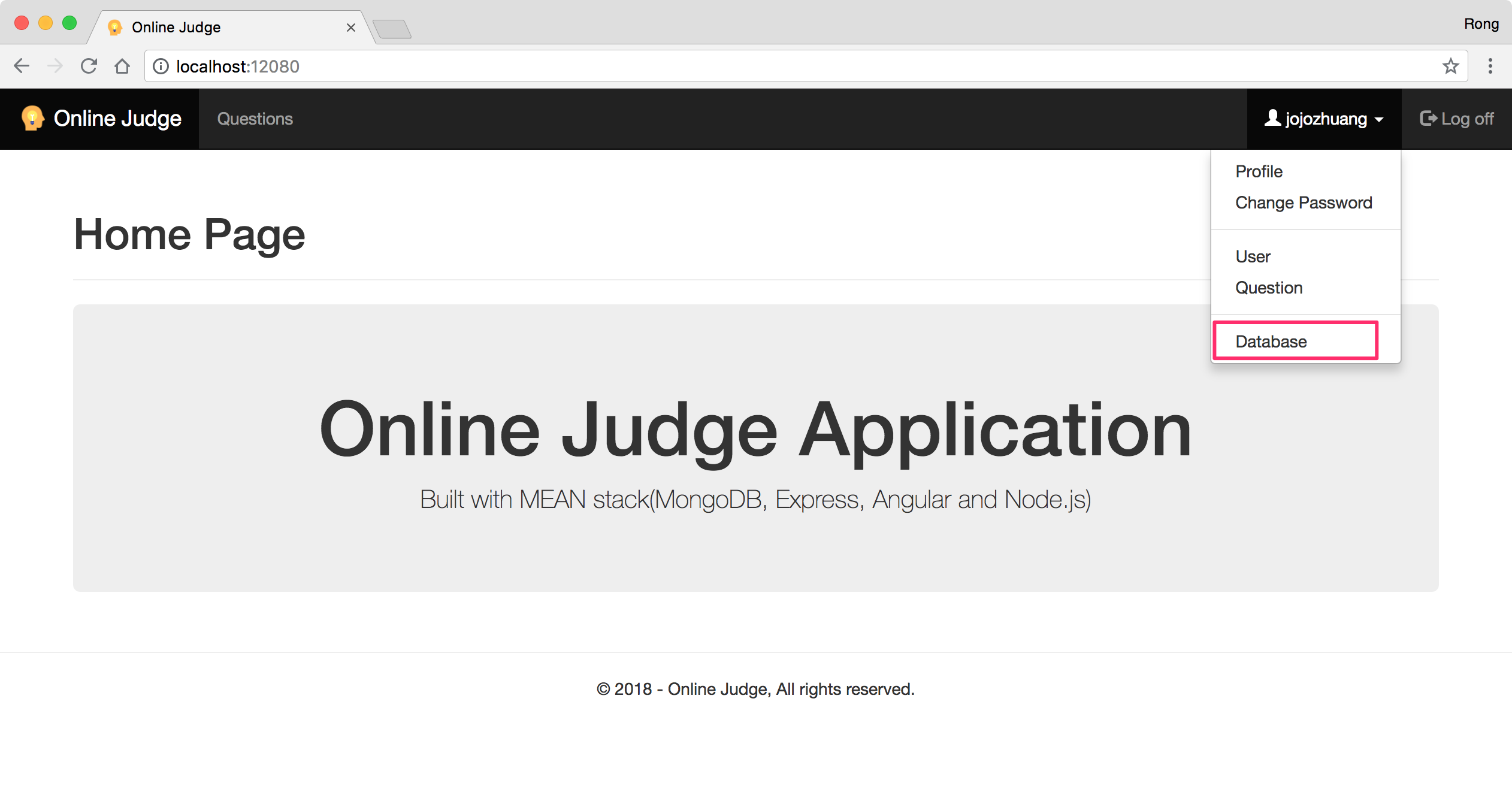 Choose collection ‘questions’. Delete all entries if they exist.
Choose collection ‘questions’. Delete all entries if they exist.
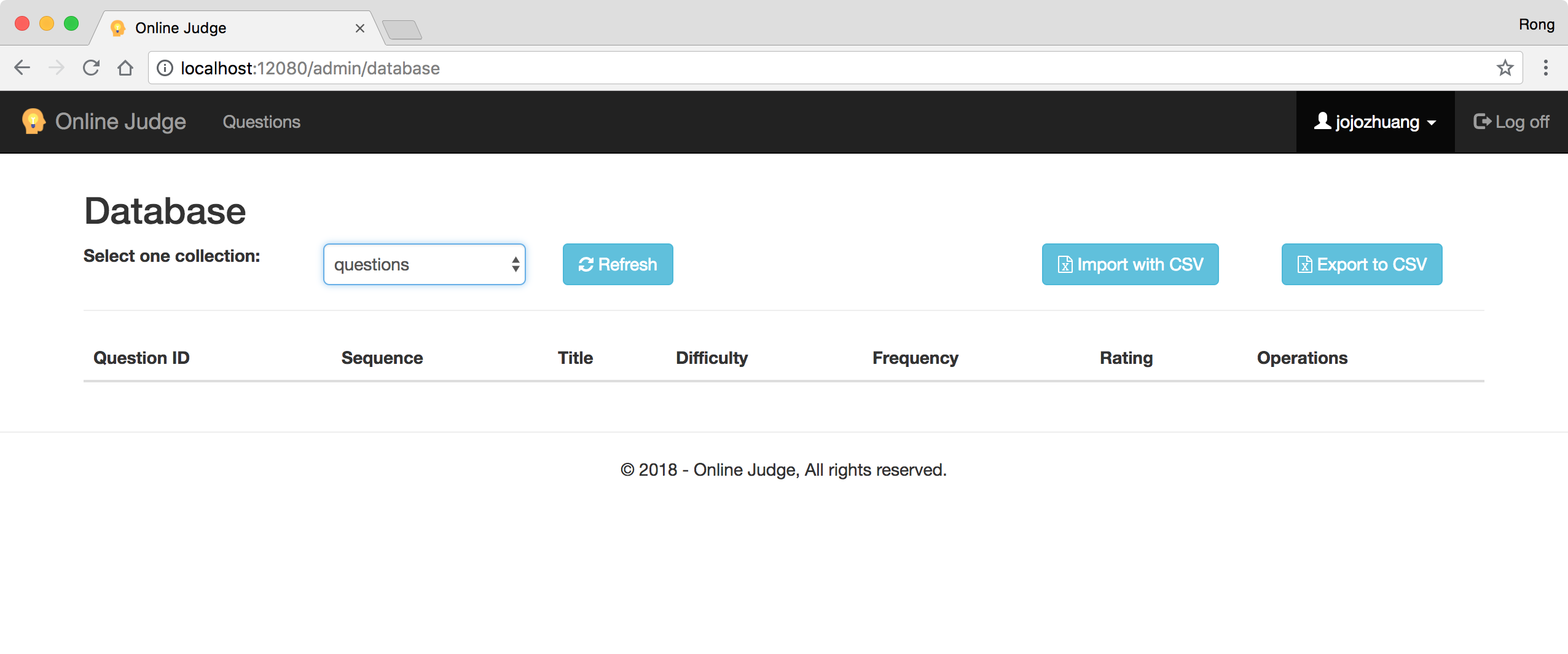 Click ‘Import with CSV’ button. A modal dialog will be displayed, choose questions.csv in ‘./backup_csv’ folder.
Click ‘Import with CSV’ button. A modal dialog will be displayed, choose questions.csv in ‘./backup_csv’ folder.
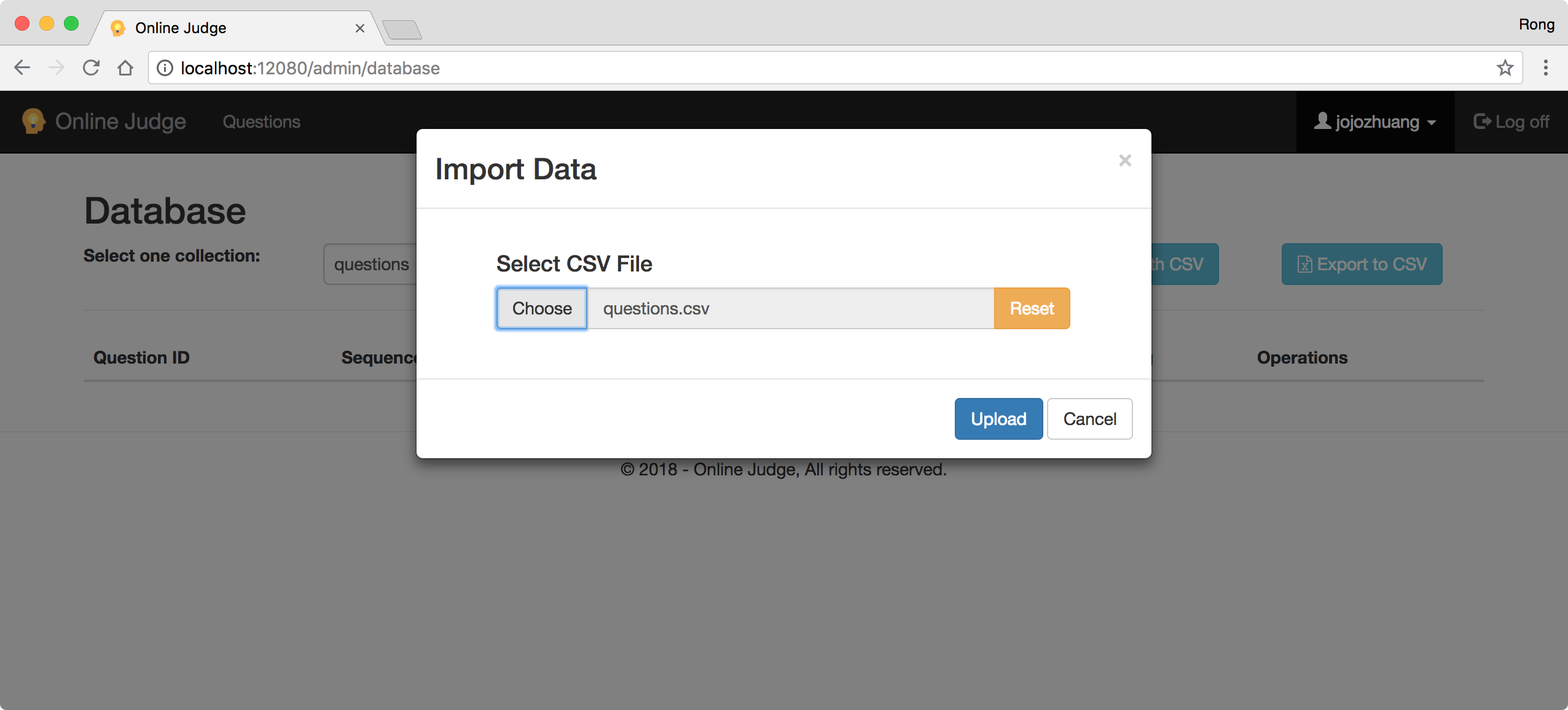 Click ‘Upload’ button, all data in the csv file is uploaded to MongoDB.
Click ‘Upload’ button, all data in the csv file is uploaded to MongoDB.
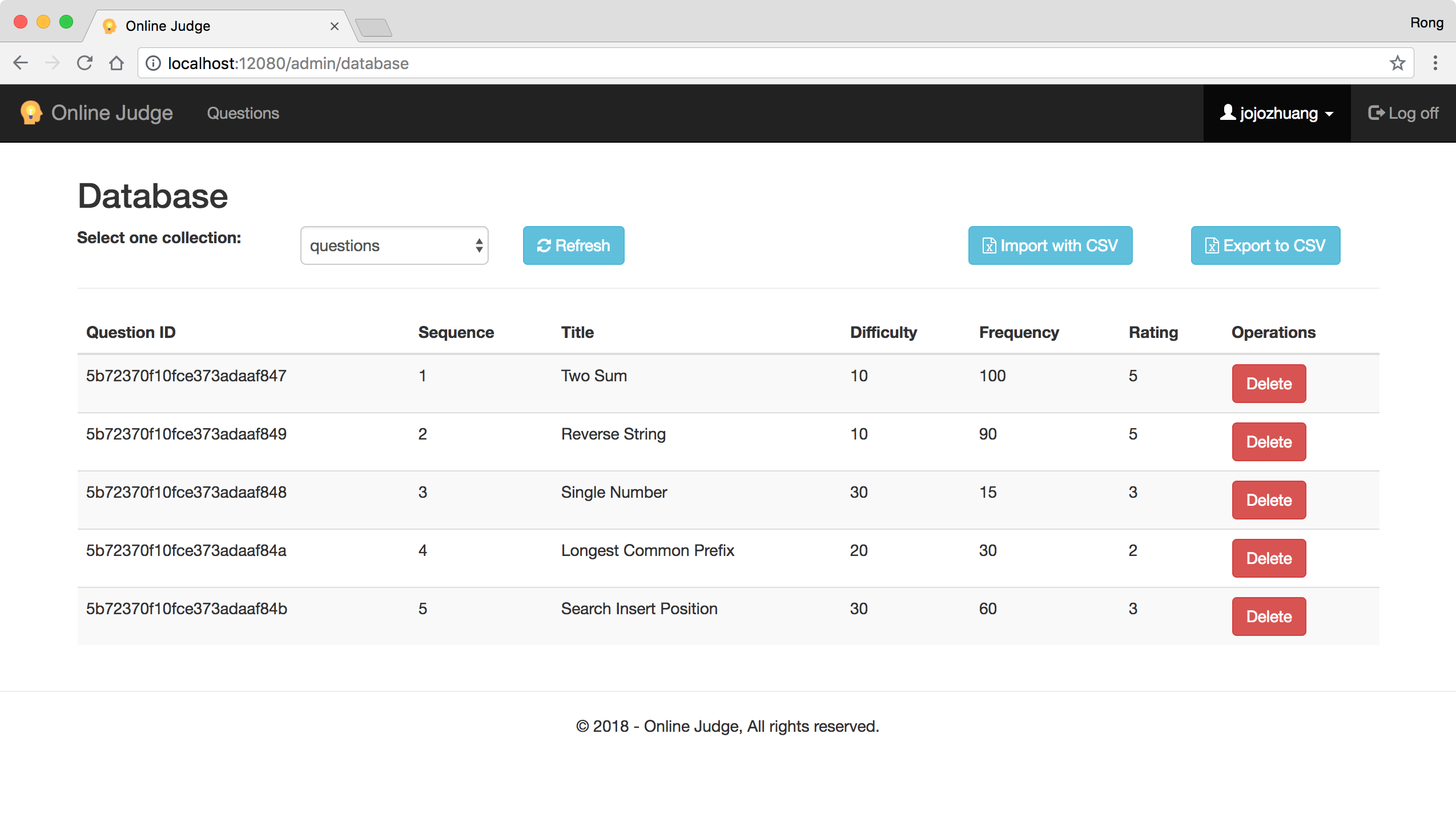
4. References
- File Upload with AngularJS and NodeJS
- Sample code for file upload
- Angular File Uploads with an Express Backend
- Creating a File Upload Component in Angular (Including Backend)
- Uploading files in Angular (2/4) to a REST api
- File Upload with Angular
- Bulk Import a CSV File Into MongoDB Using Mongoose With Node.js
- Modal Dialogs