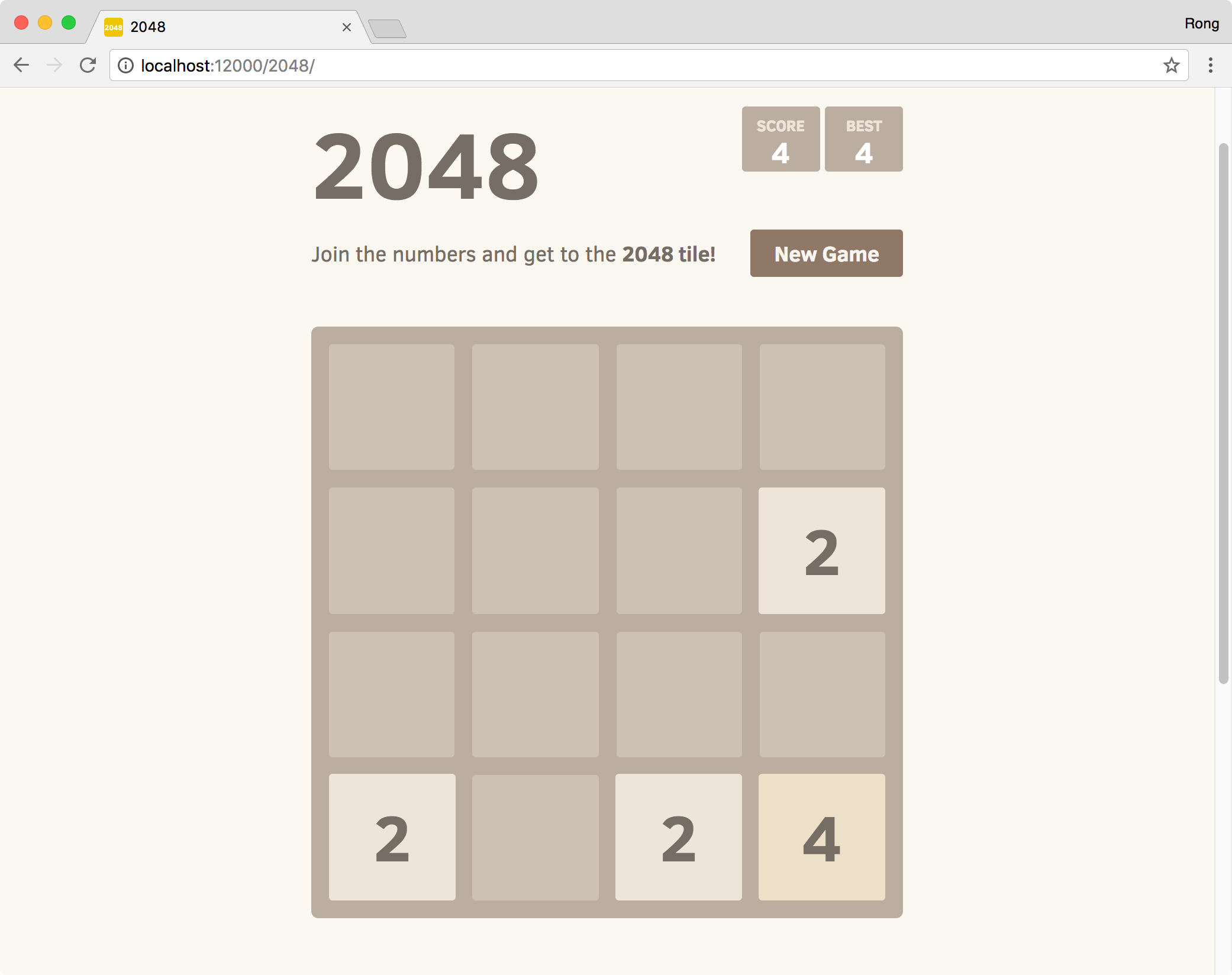8761. Using Express to Serve Static FilesNode.js and Express
Introduce how to quickly setup a web server to serve static files (e.g. html files) with ExpressJS.
1. Web Server
In some cases, we need to share information in the html files to others. It is not always that we have a available web server eg. Aparche Tomcat, Microsoft IIS, or Nigix. One option is to use Express based on Node.js to setup a ‘static’ web server, which only serves static files.
2. Creating Server
Create a folder in local disk.
$ mkdir StaticWebServer
$ cd StaticWebServer
Create new node app with ‘npm init’ command.
$ npm init
Install express locally.
$ npm install express --save
Create two files, ‘server.js’ and ‘index.html’.
$ touch server.js index.html
Update server.js with following content.
var express = require('express');
var app = express();
var path = require('path');
// view at http://localhost:12000/
app.use('/', express.static(path.join(__dirname, '/')))
app.listen(12000);
console.log('Server running at http://localhost:12000/');
The following points need to be noted about the above file.
- Use
requiredirective to load the ‘express’ module. - Use
express.static(path.join(__dirname, '/')to serve all static files under the root folder ‘/’, including the files in sub folder. - Call
app.listen()method to start the server and listen at port12000.
Update index.html with following content.
<!DOCTYPE html>
<html lang="en">
<head>
<meta charset="UTF-8">
<title>Static Web Server</title>
<link rel="stylesheet" href="//maxcdn.bootstrapcdn.com/bootstrap/3.3.7/css/bootstrap.min.css">
<style>
body { padding-top:50px; }
</style>
</head>
<body>
<div class="container">
<div class="jumbotron">
<h1>Static Web Server</h1>
<p>This web server can serve static html files, images, etc.</p>
</div>
<p>Try the following links:</p>
<div>1. Static html file: <a href="http://localhost:12000/hello.html">http://localhost:12000/hello.html</a></div>
<div>2. Html file in sub folder: <a href="http://localhost:12000/sub/index.html">http://localhost:12000/sub/index.html</a></div>
<div>3. Image: <img src="http://localhost:12000/wii_remoteplus.jpg" class="img-thumbnail" width="80"> URL: <a href="http://localhost:12000/wii_remoteplus.jpg">http://localhost:12000/wii_remoteplus.jpg</a></div>
<div>4. Image in sub folder: <img src="http://localhost:12000/sub/wiiu_fightingpad.jpg" class="img-thumbnail" width="80"> URL: <a href="http://localhost:12000/sub/wiiu_fightingpad.jpg">http://localhost:12000/sub/wiiu_fightingpad.jpg</a></div>
<div>5. Sub folder: <a href="http://localhost:12000/2048">Game 2048 (http://localhost:12000/2048)</a></div>
</body>
</html>
And put some static files, images to the both root folder and sub folder.
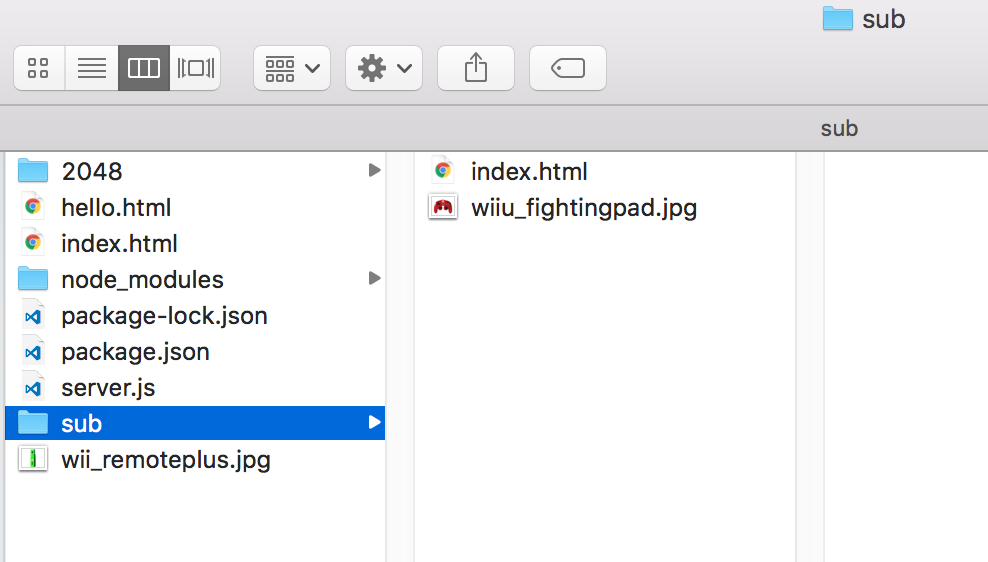
3. Running and Testing
In terminal, start the server with node command.
$ node server.js
You should see the following log.
Server running at http://localhost:12000/
Now the HTTP server is running on the local machine and waiting for a request at port 12000.
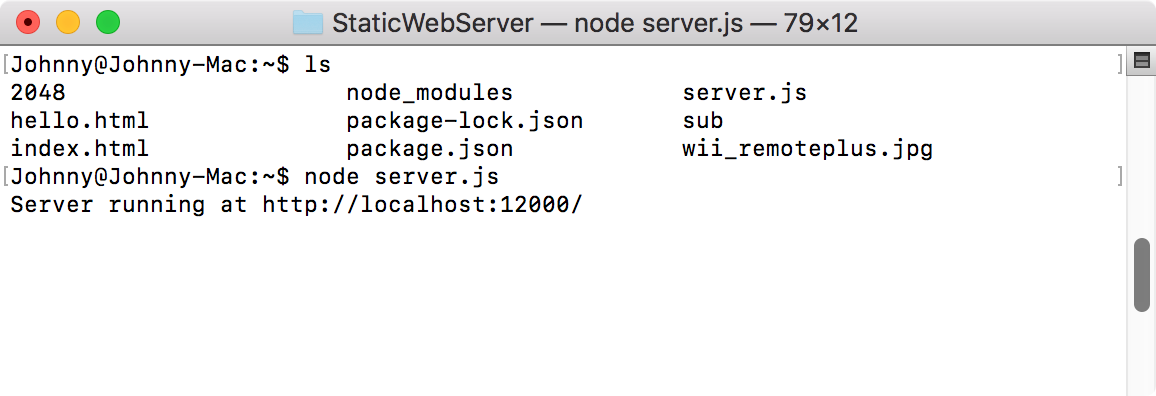
Open web browser, access http://127.0.0.1:12000/.
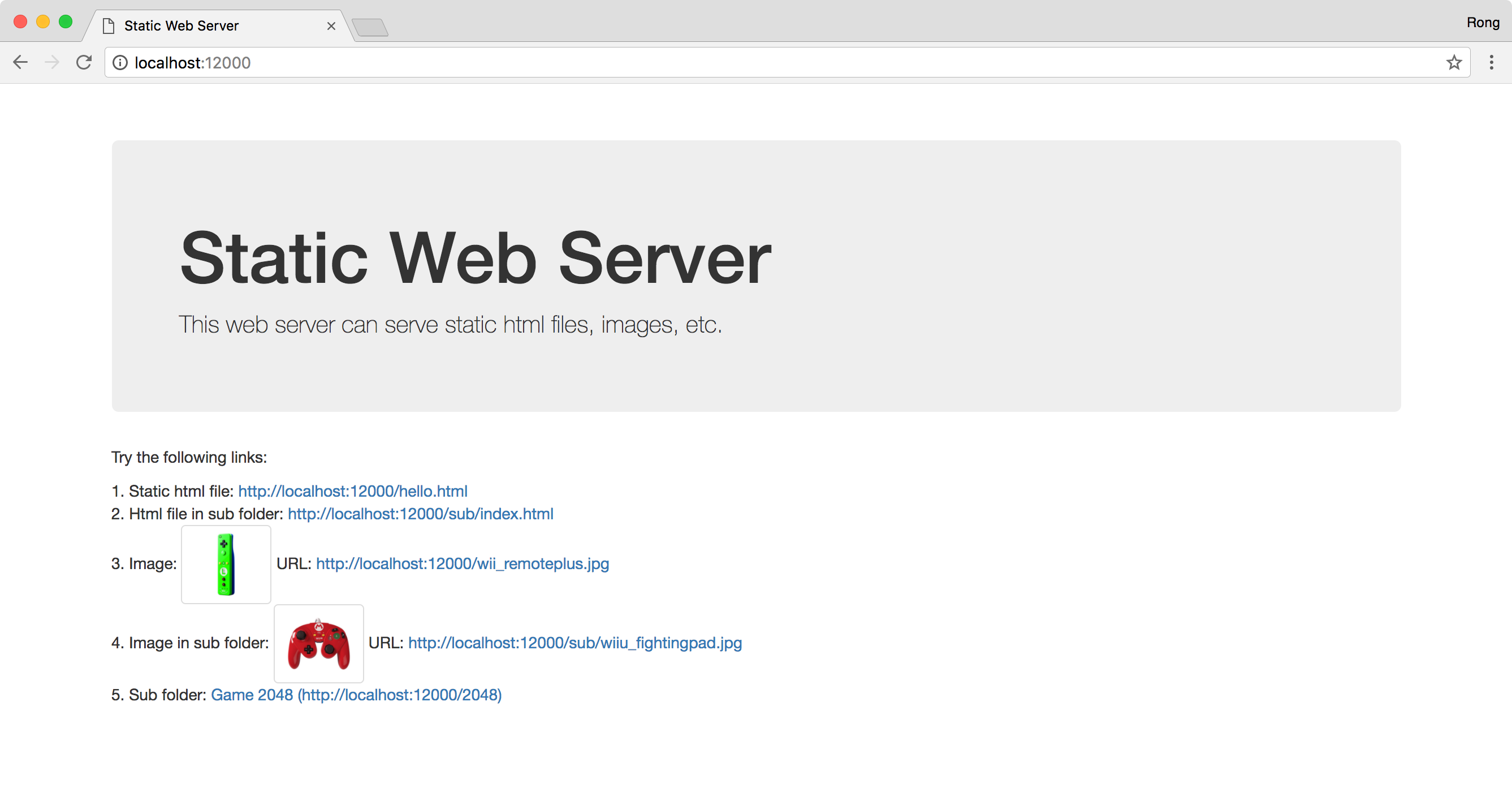 1) Static Html
1) Static Html
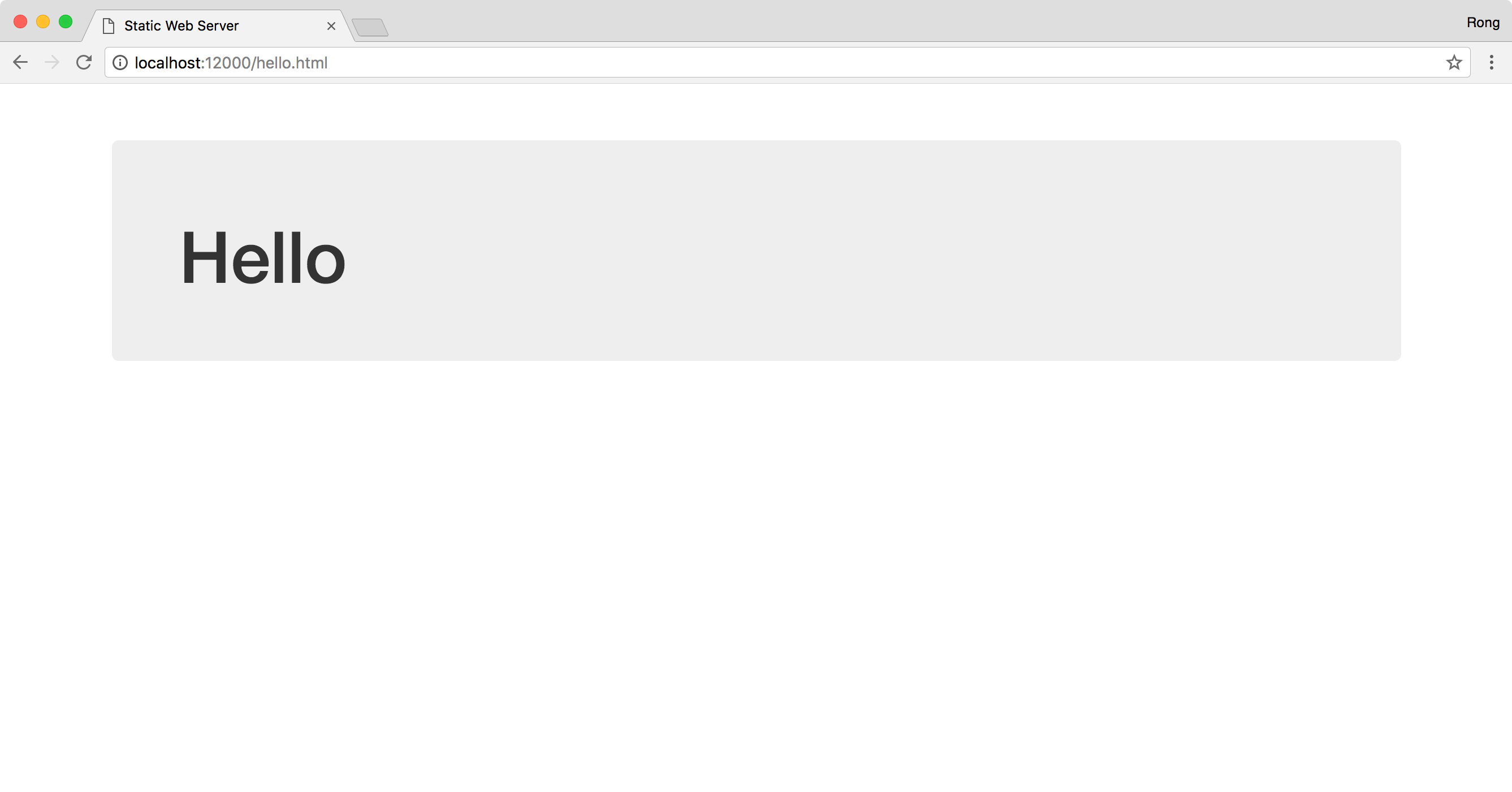 2) Html in Sub Folder
2) Html in Sub Folder
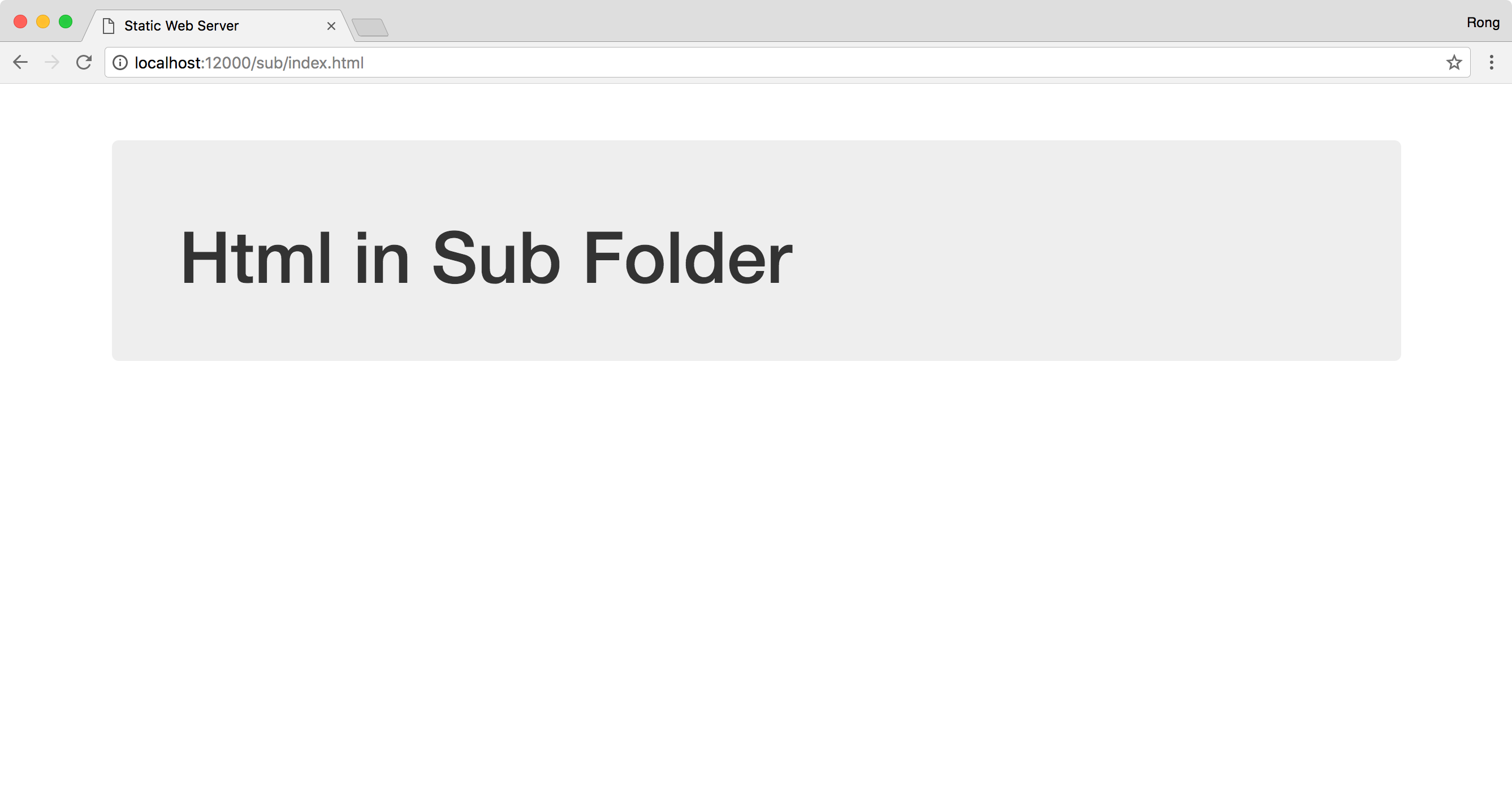 3) Image
3) Image
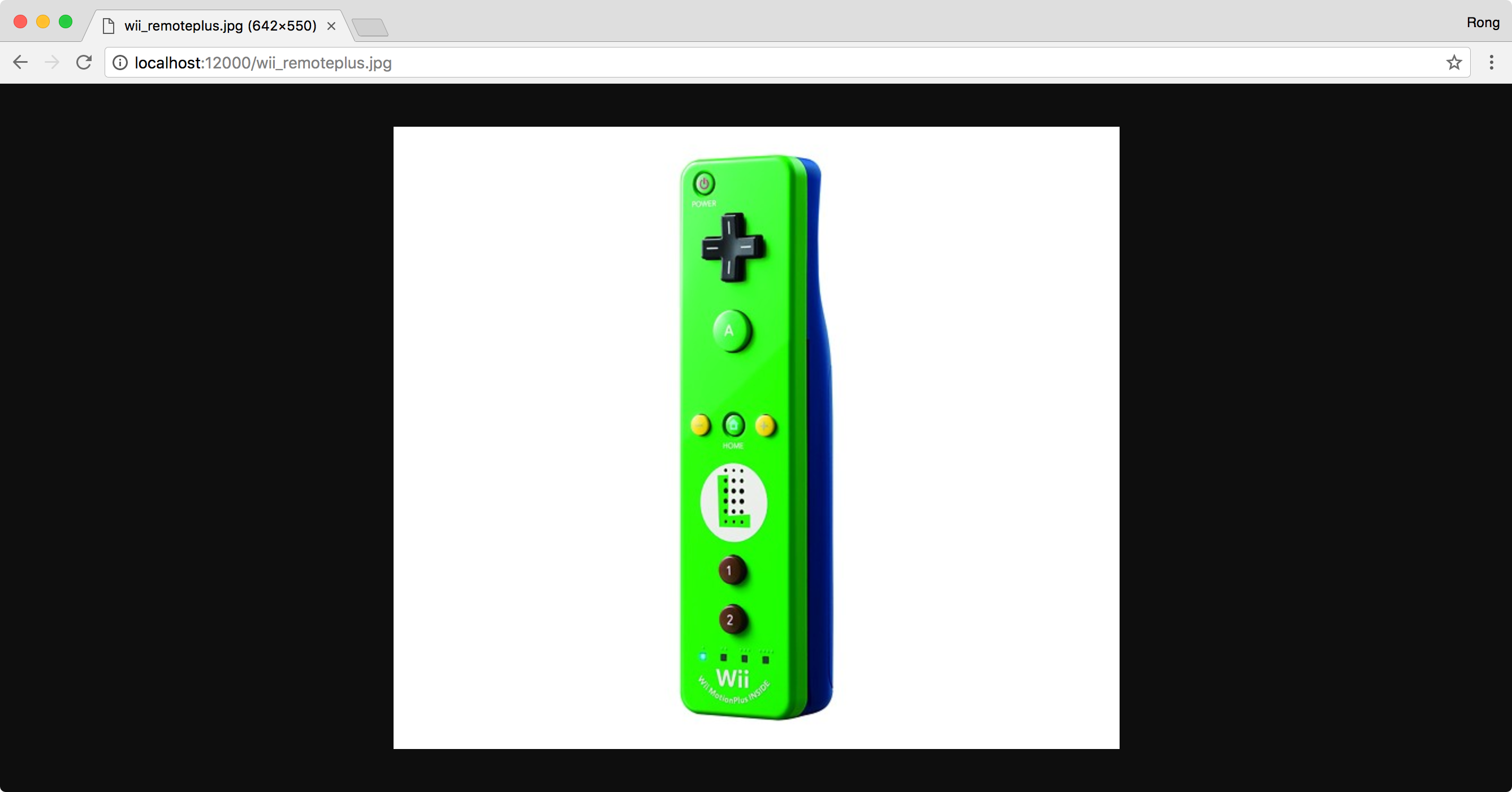 4) Image in Sub Folder
4) Image in Sub Folder
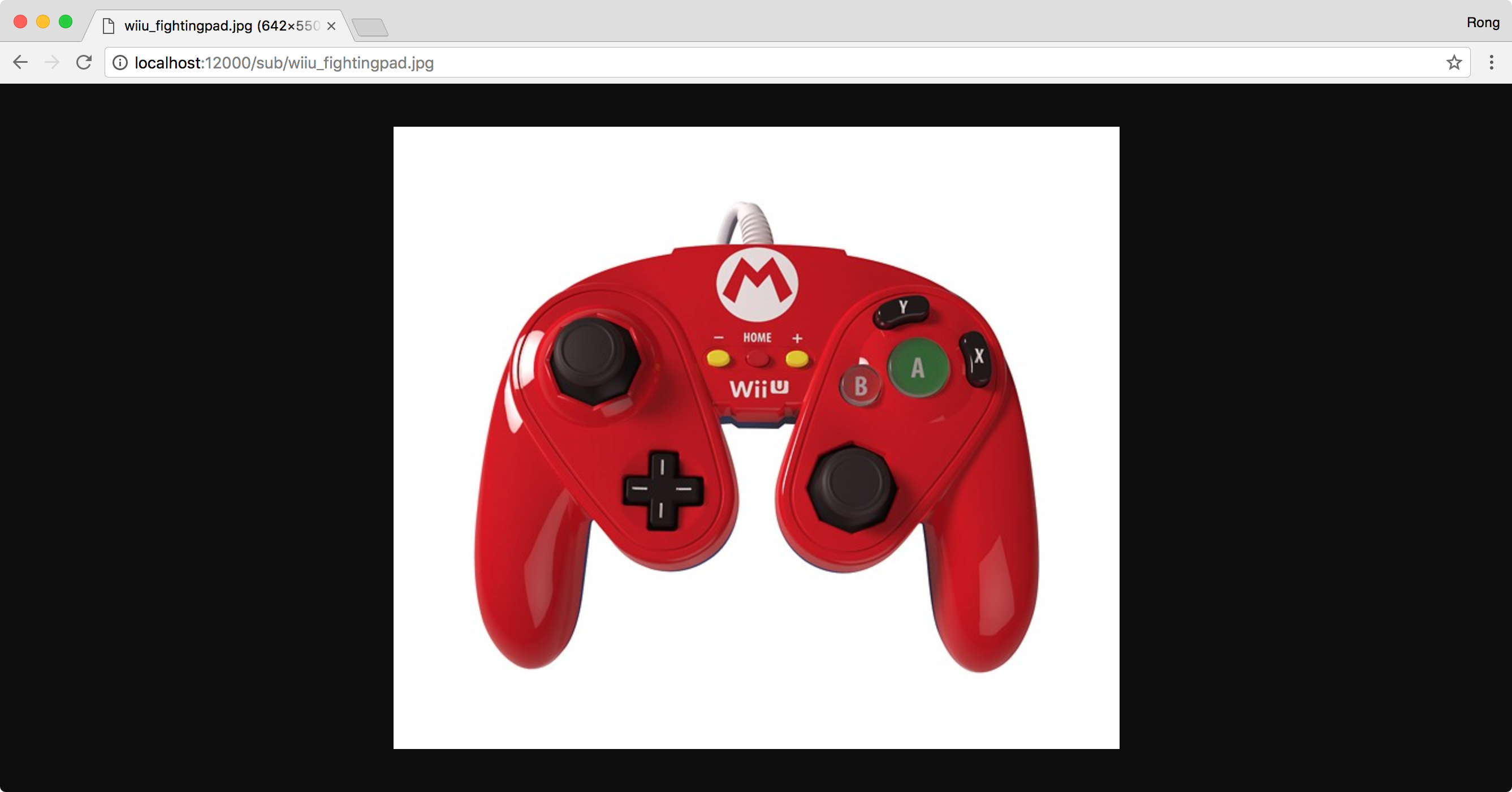 5) Game 2048
5) Game 2048